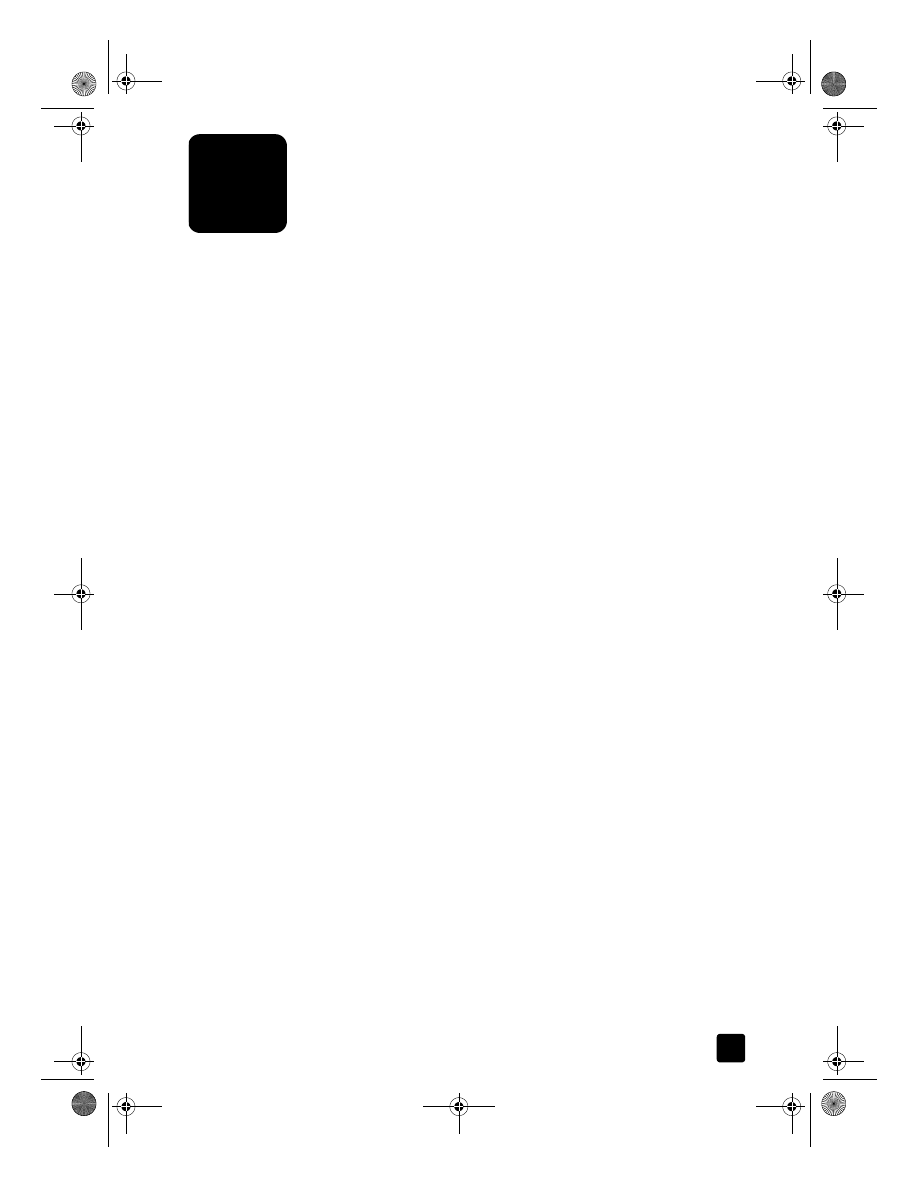
scan an original
You can start a scan from your computer or from your HP Officejet.
to scan an original from your Windows computer
1
Load your original on the glass or in the automatic document feeder (ADF).
2
Press Start Scan.
A scan of the original appears in the HP Image Viewer.
3
In the HP Image Viewer, you can edit the scanned image. When you have
finished, click Accept.
The HP Officejet does a final scan of the original and sends the image to
the HP Photo View Center.
See the onscreen User’s Guide for more information about using the
HP Image Viewer.
GroPlusRG.book Page 25 Wednesday, October 16, 2002 1:16 PM
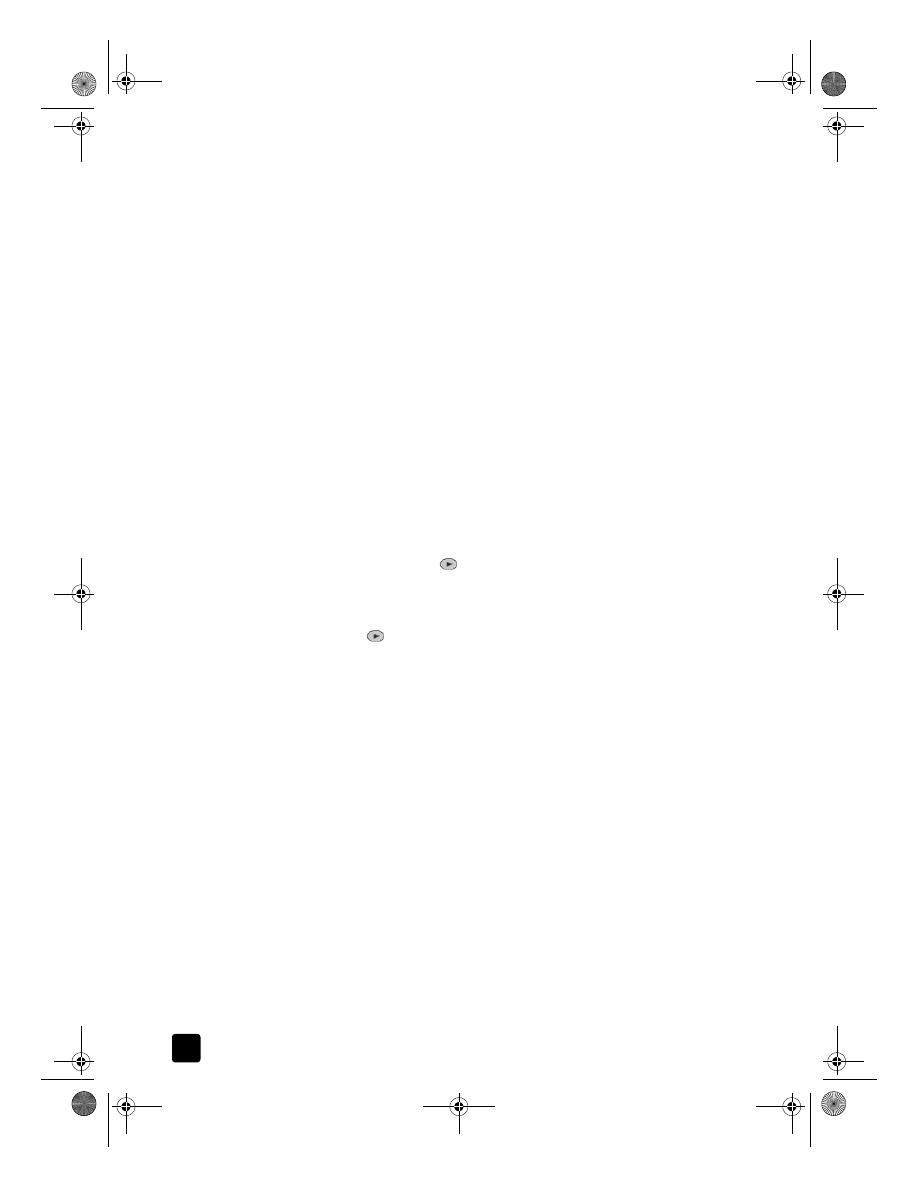
hp officejet 7100 series
chapter 4
26
to scan an original from your Macintosh computer
1
Load your original on the glass or in the automatic document feeder (ADF).
For more information, see load originals on page 17.
2
Press Start Scan.
A scan of the original appears in the HP Scan Window.
3
In the HP Scan Window, you can preview the image, change the image
type, and select a different destination. Select a destination, then click Send
Now!.
The HP Officejet does a final scan of the original and sends the image to
the HP Workplace.
See the onscreen User’s Guide for more information about using the
HP Workplace.