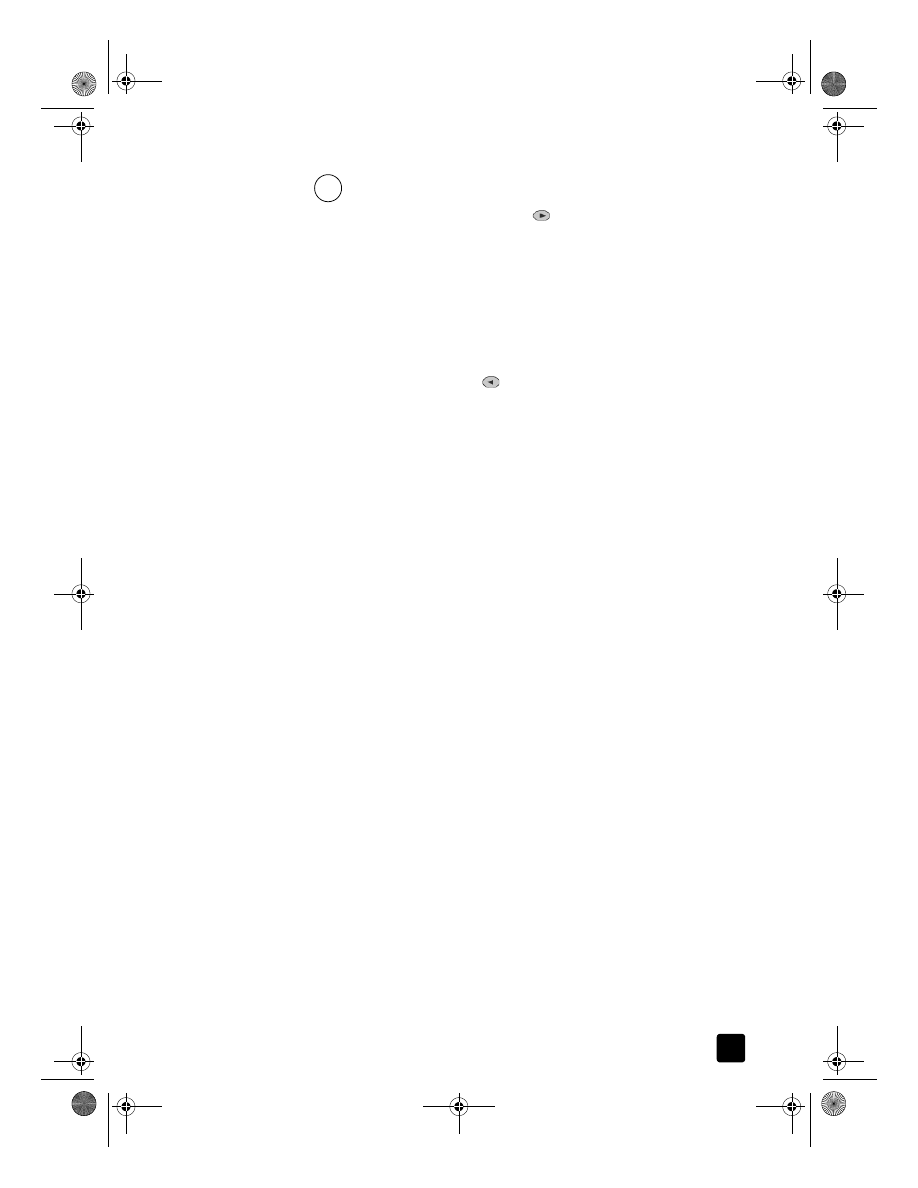
use an answering machine or pc modem
An answering machine or PC modem can be connected directly to the
HP Officejet. If you are connecting a PC modem, turn off the modem’s fax-
receive feature.
To get this character:
Press 5 this many times:
JKL
5
j
1
k
2
l
3
J
4
K
5
L
6
5
7
GroPlusRG.book Page 53 Wednesday, October 16, 2002 1:16 PM
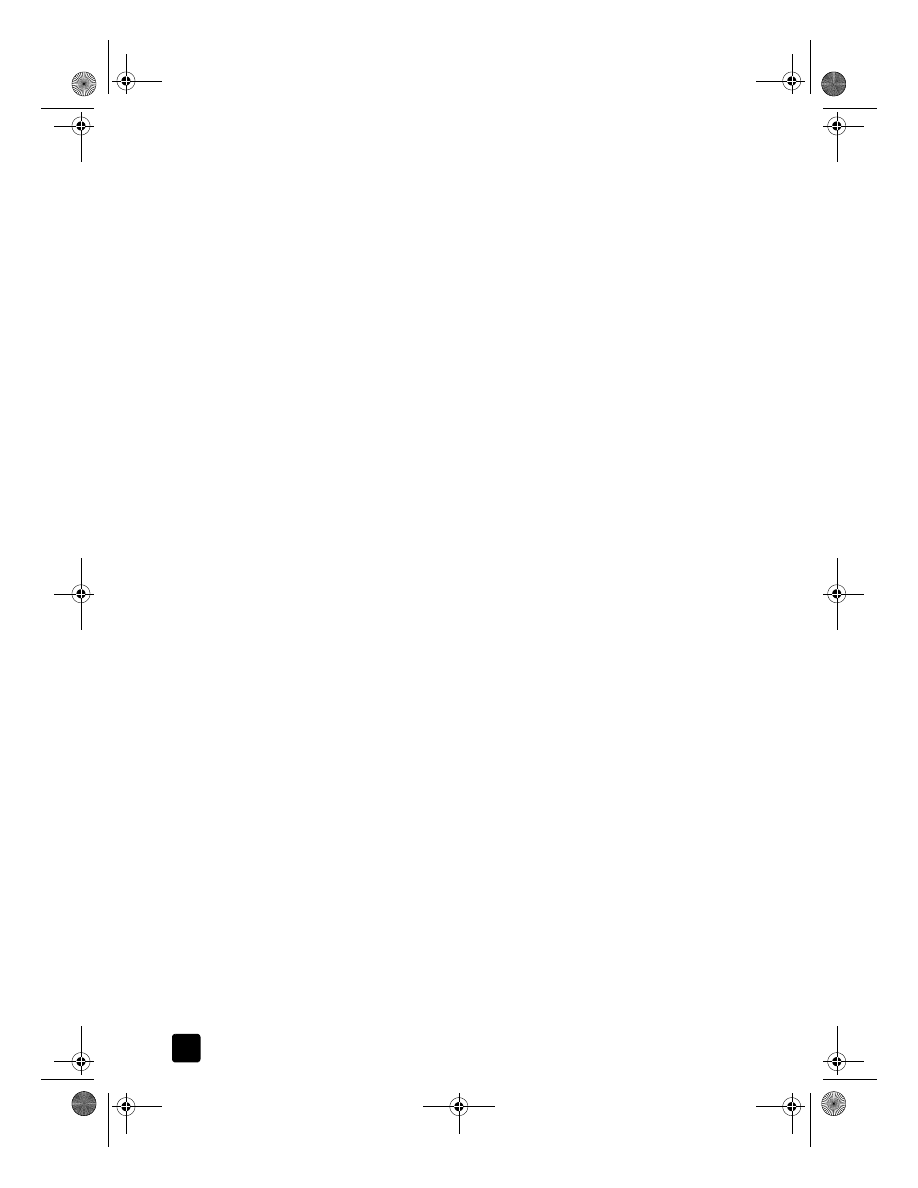
hp officejet 7100 series
chapter 7
54
•
If you have an answering machine connected directly to the HP Officejet,
verify that it is set to Auto Answer. Then set the Rings to Answer setting on
the HP Officejet to a number greater than the rings to answer setting for the
answering machine. For more information, see receive a fax automatically
on page 48 or set the rings to answer setting in the onscreen User’s
Guide.
•
If you have an answering machine that automatically shuts off when
another phone extension has been picked up, it is not necessary to
connect the answering machine directly to the HP Officejet.
•
If you use an answering machine that will share the phone line with the
HP Officejet, set the HP Officejet to receive faxes manually if the following
items are true:
– The answering machine does not have an automatic shutoff feature
when an extension phone is picked up.
– The answering machine is not directly connected to the back of the
HP Officejet.
•
If you answer a phone and hear fax tones, press 1 2 3 on your phone to
accept the fax. Fax tones indicate that the HP Officejet is prepared to
receive the incoming fax. You should then hang up the receiver. When the
HP Officejet is set to receive faxes manually, you must be available to
respond to the incoming call or your HP Officejet cannot receive faxes.
See receive a fax on page 48 for more information.