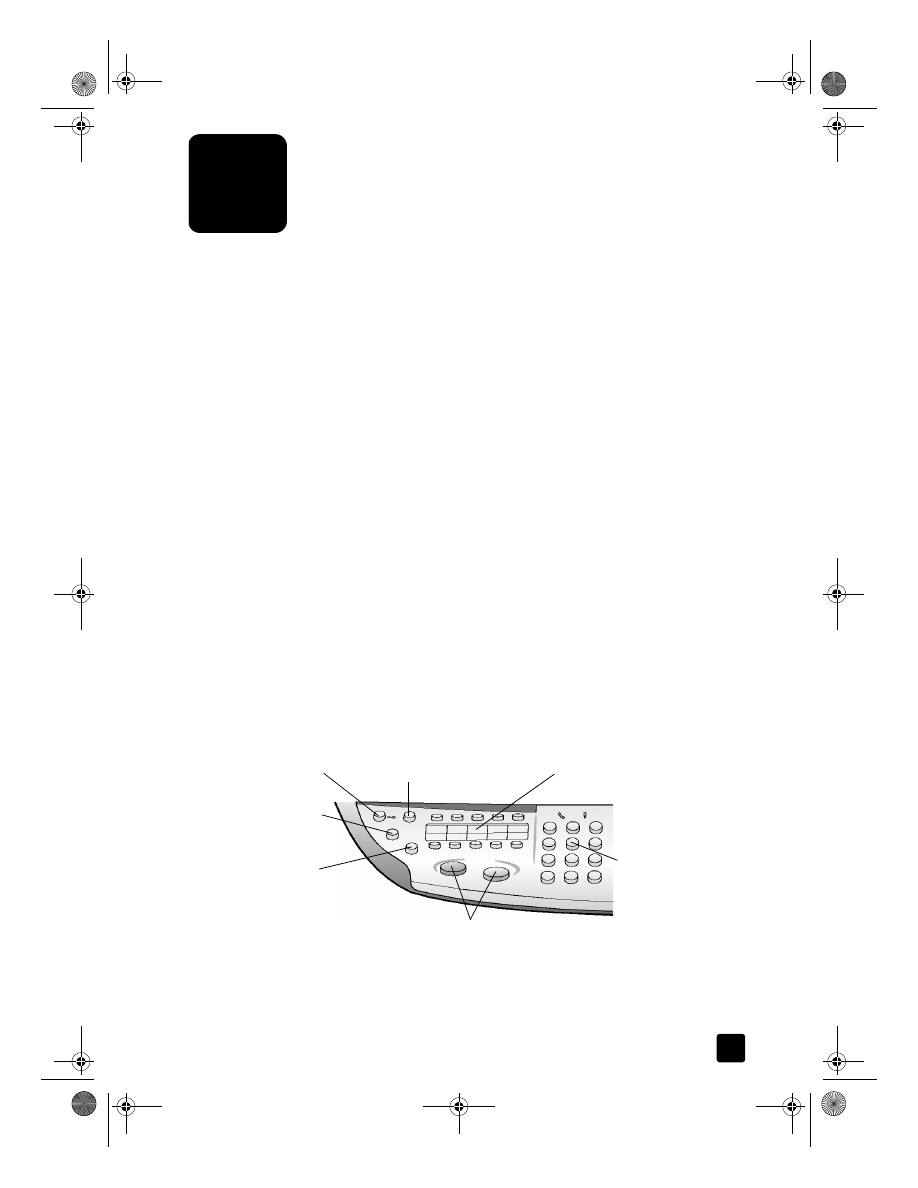
send a fax
Your HP Officejet lets you send a fax in a variety of configurations. These include
the following:
•
Sending a paper fax (legal, letter, or A4) using the front panel or
computer.
•
Sending a paper fax with a computer-generated cover page using the
computer.
•
Sending a computer file with or without a cover page using the computer.
•
Sending a computer generated cover page as a single-page fax using the
computer.
See the onscreen User’s Guide for more information about sending faxes
and creating cover pages using your computer.
Note: By default, your HP Officejet prints a report only if there is a problem
with sending or receiving a fax. A confirmation message indicating that an
item was successfully sent appears briefly on the front-panel display after
each transaction. If you need printed confirmation that your faxes are
successfully sent, see print reports on page 48 for information about report
options.
See the illustration that follows to reacquaint yourself with the buttons in the Fax
area of the front panel.