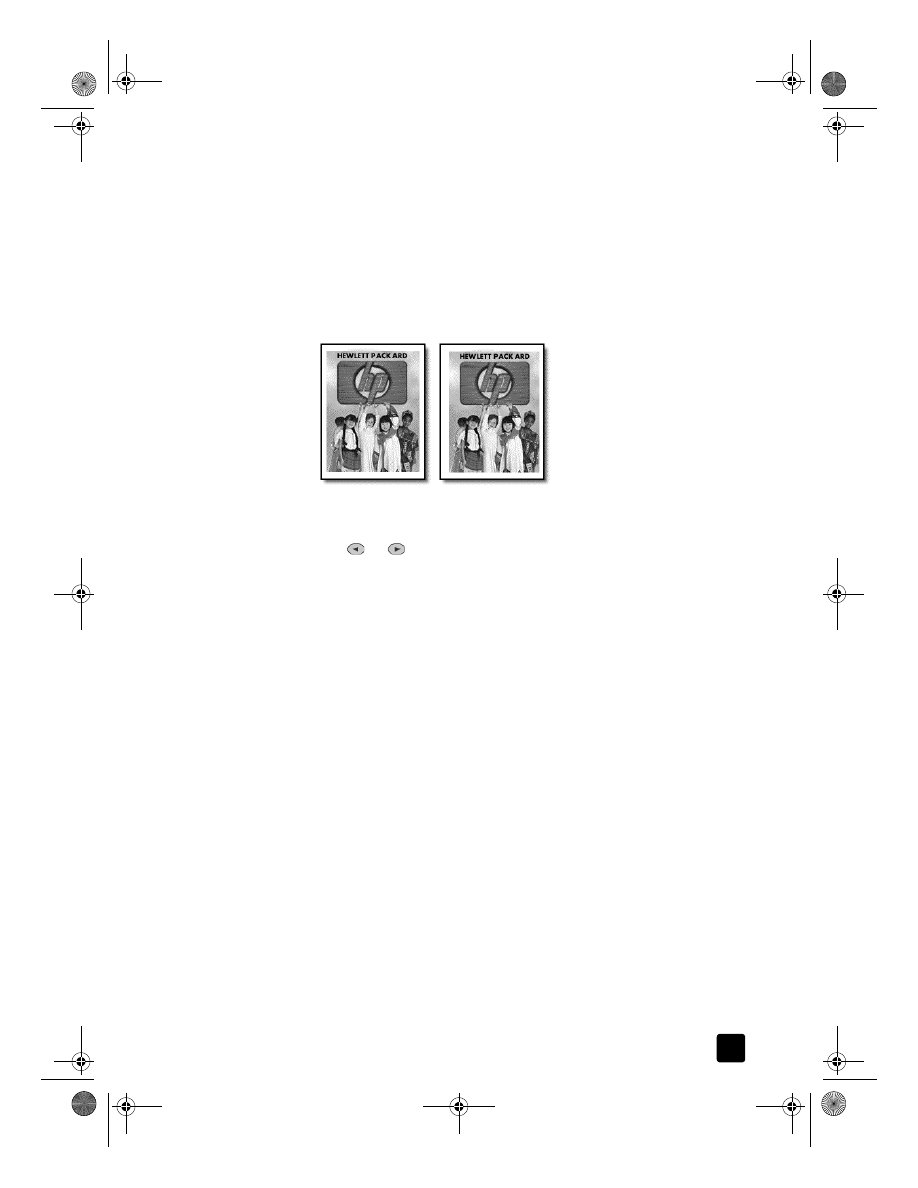
make two-sided copies
The Two-Sided Copy button on the front panel lets you automatically make
two-sided copies from single-sided or double-sided originals that are letter- or
A4-sized.
Note: You can make two-sided copies automatically only if your
HP Officejet has an HP two-sided printing accessory. The two-sided
printing accessory is standard equipment with some models or can be
purchased separately.
1
Load your letter- or A4-sized originals in the ADF.
You cannot make two-sided copies from legal-sized originals loaded in the
automatic document feeder (ADF).
2
Press the Two-Sided Copy button.
Original
MarginShift
GroPlusRG.book Page 33 Wednesday, October 16, 2002 1:16 PM
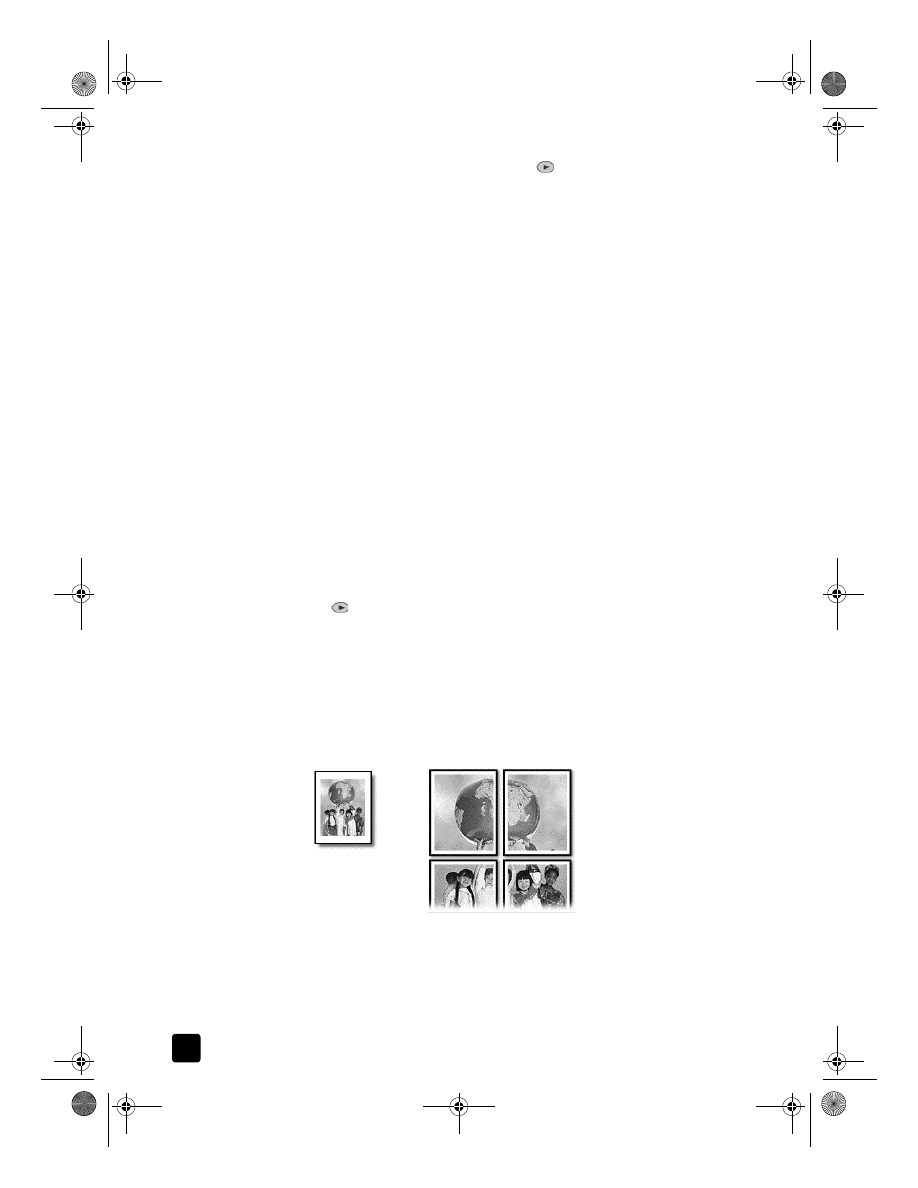
hp officejet 7100 series
chapter 5
34
3
Choose one of the following by pressing
until the desired setting
appears and then press Enter.
– 1-sided original, 1-sided copy
This option produces a standard single-sided copy from a single-sided
original.
– 1-sided original, 2-sided copy
This option takes 2 single-sided originals and produces a two-sided
copy.
– 2-sided original, 1-sided copy
This option produces single-sided copies of a two-sided original.
– 2-sided original, 2-sided copy
This option produces a two-sided copy from a two-sided original.
4
Press Start Copy, Black or Start Copy, Color.