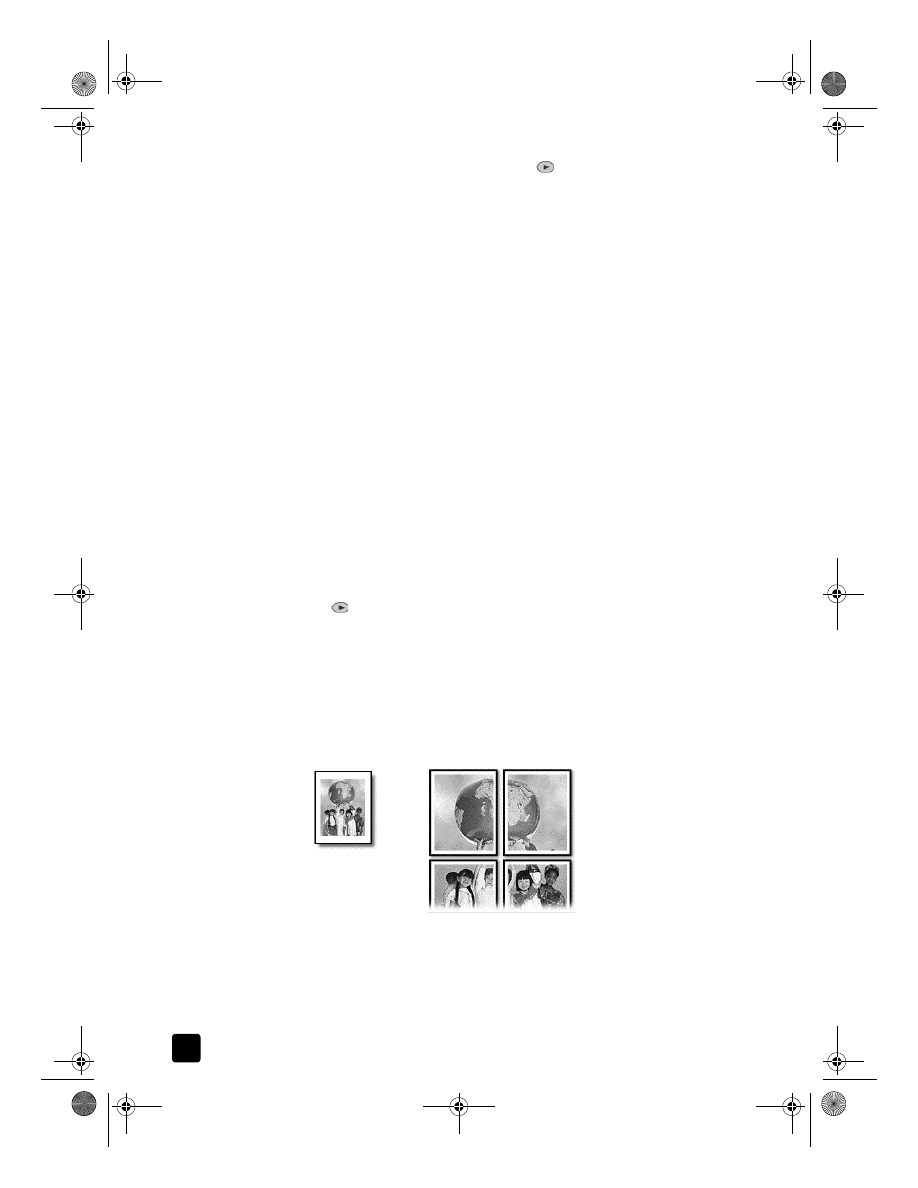
make a poster
When you use the Poster feature you divide your original into sections, then
enlarge the sections so you can assemble them into a poster.
Tip: You can print a poster from a file on your computer. For
more information, see print a poster in the onscreen User’s Guide.
1
Load the original on the glass.
Tip: You cannot use the automatic document feeder (ADF) when
making a poster.
Original
Poster
GroPlusRG.book Page 34 Wednesday, October 16, 2002 1:16 PM
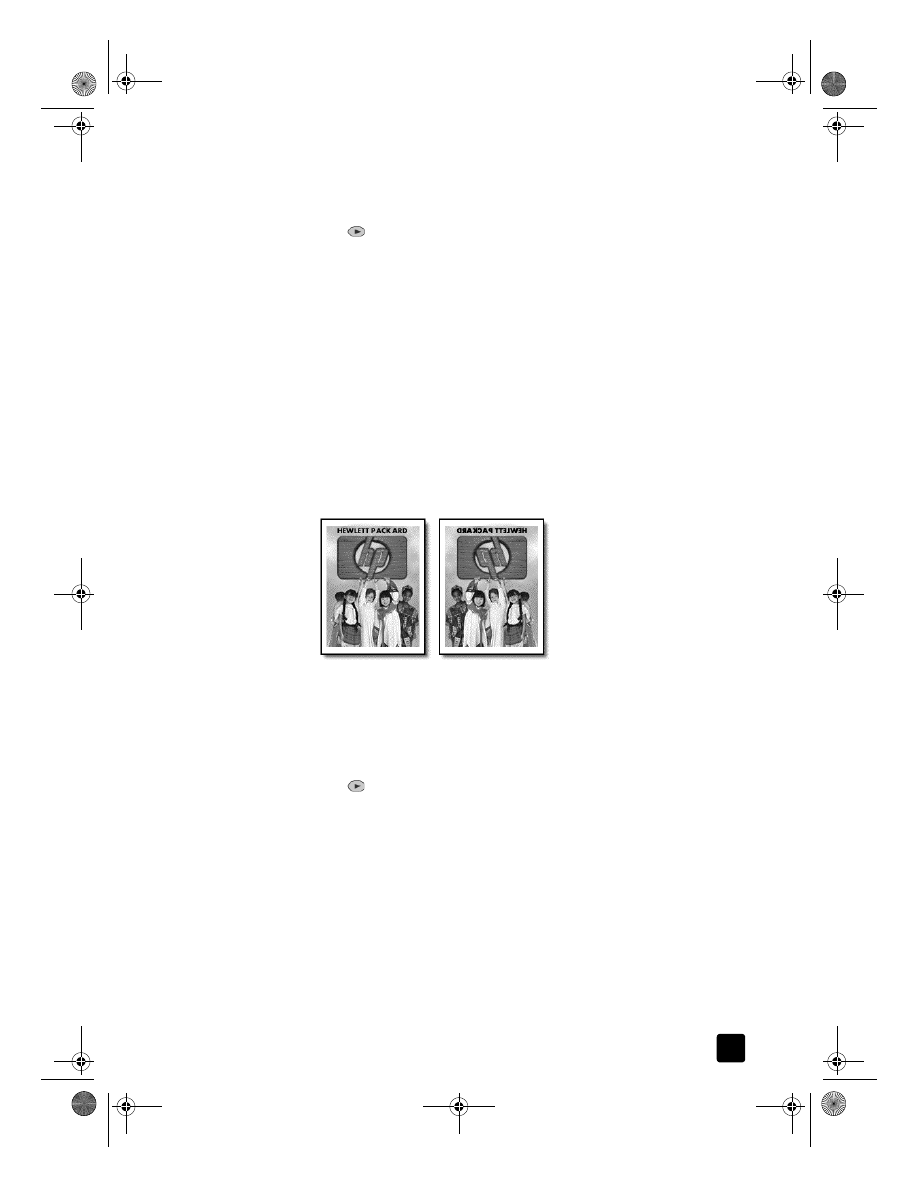
reference guide
use the copy features
35
2
Load the appropriate paper in the main tray.
3
Press Special Features until Poster appears.
The option Poster 2 pages Wide appears by default.
4
Press
to select how wide you want the poster to be.
5
Press Enter to confirm your selection.
6
Press Start Copy, Black or Start Copy, Color.
Tip: After you select the poster width, the HP Officejet adjusts the
length automatically to maintain the proportions of the original. If
the original cannot be enlarged to the selected poster size, an
error message appears that tells you the number of pages wide
that are possible. Select a smaller poster size and make the copy
again.