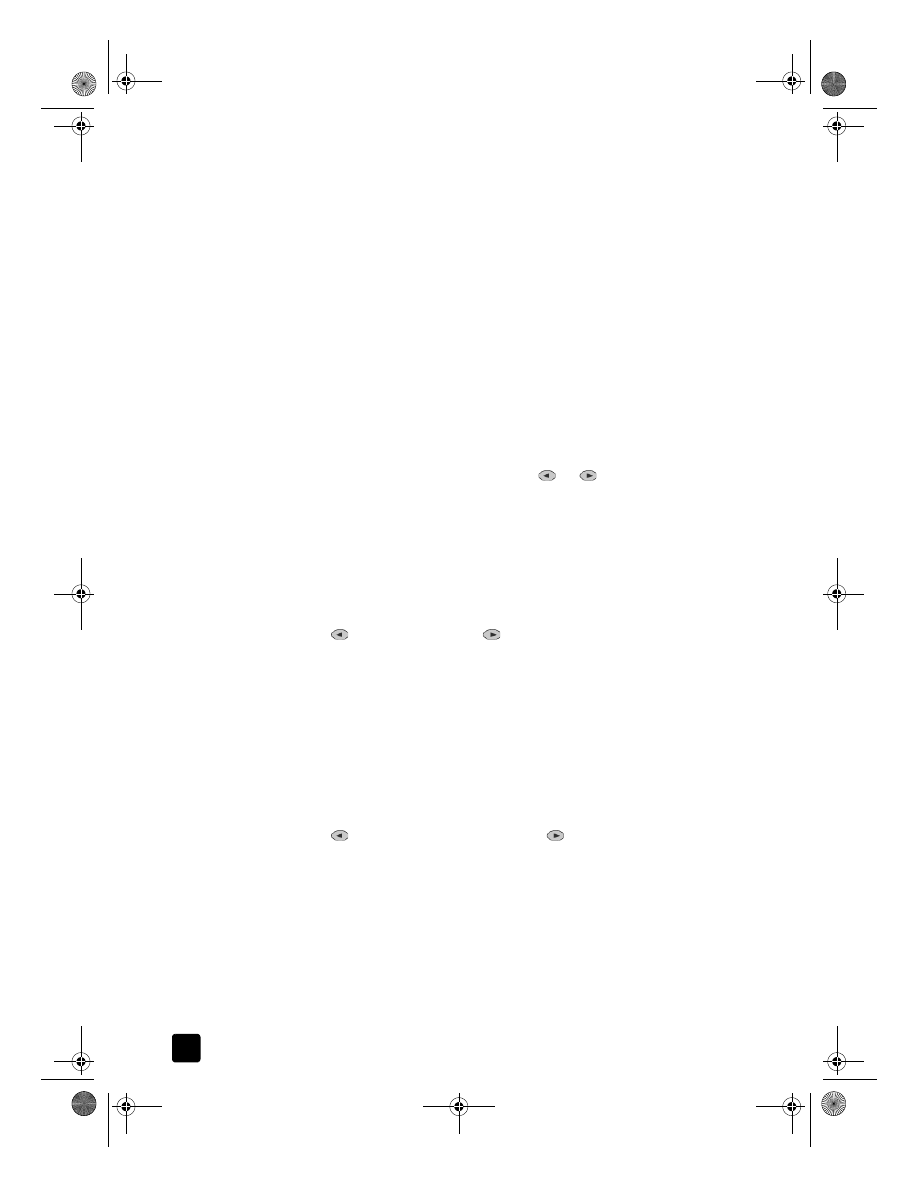
reduce or enlarge a copy
You can reduce or enlarge a copy of an original using either the Reduce/
Enlarge button or the Special Features buttons. This section explains the Reduce/
Enlarge features only.
For more information about Special Features options, see perform special copy
jobs on page 30 for information about using Fit to Page, Which Size?, Poster, 2
on 1, Margin Shift, or Mirror.
1
Press Reduce/Enlarge to choose one of the following:
– Custom 100%— lets you enter the percentage to reduce or enlarge
your copy.
– Full Page 91% — lets you reduce an original to 91% of its original
size, which prevents cropping that may occur if you make a full-size
(100%) copy.
– Legal/Letter 72% — reduces an original to 72% of its original size,
which lets you copy a legal-sized original to letter-sized paper.
2
If you are using the Custom option, press
or
to reduce or enlarge
the copy.
You can also enter a number using the keypad.
3
Press Start Copy, Black or Start Copy, Color.