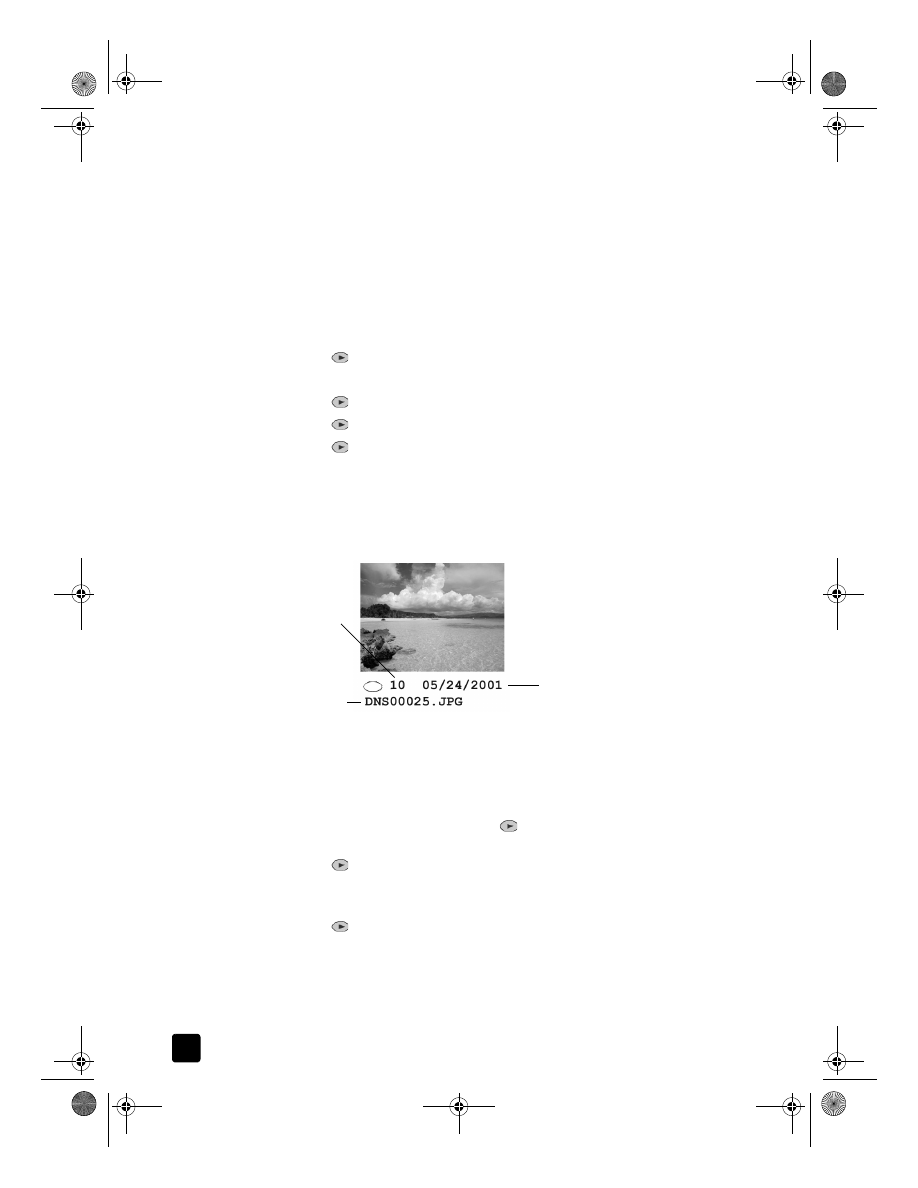
print all photos
If you simply want to print all photos on your card, use the following procedure.
1
Do one of the following:
– If your card is already in the slot, press Menu, press 0, then press 4.
This selects Photo Card Functions, then selects Print Photos.
– If your card is not in the slot, insert the photo card, and press 2 when
Save Photos to PC? appears.
2
Press
until
Photos on Card appears, then press Enter.
3
Press Enter again to select All.
4
Press
to select a photo size, then press Enter.
5
Press
to select a paper type, then press Enter.
6
Press
to select the number of copies, then press Enter.
All photos on the card are printed.