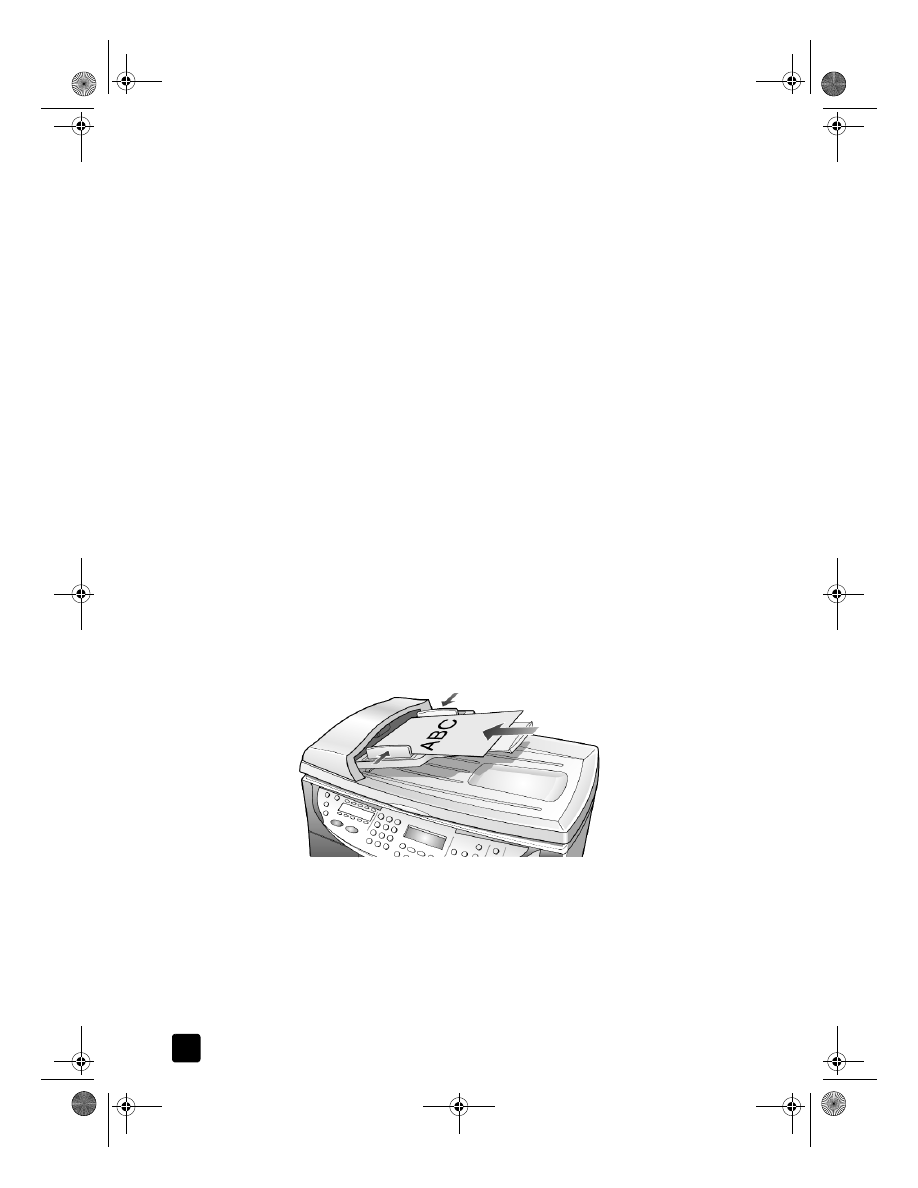
menu button review
The Menu button lets you enter the menu system that you use to change photo
card, fax, and copy settings, as well as perform maintenance and print reports.
GroPlusRG.book Page 6 Wednesday, October 16, 2002 1:16 PM
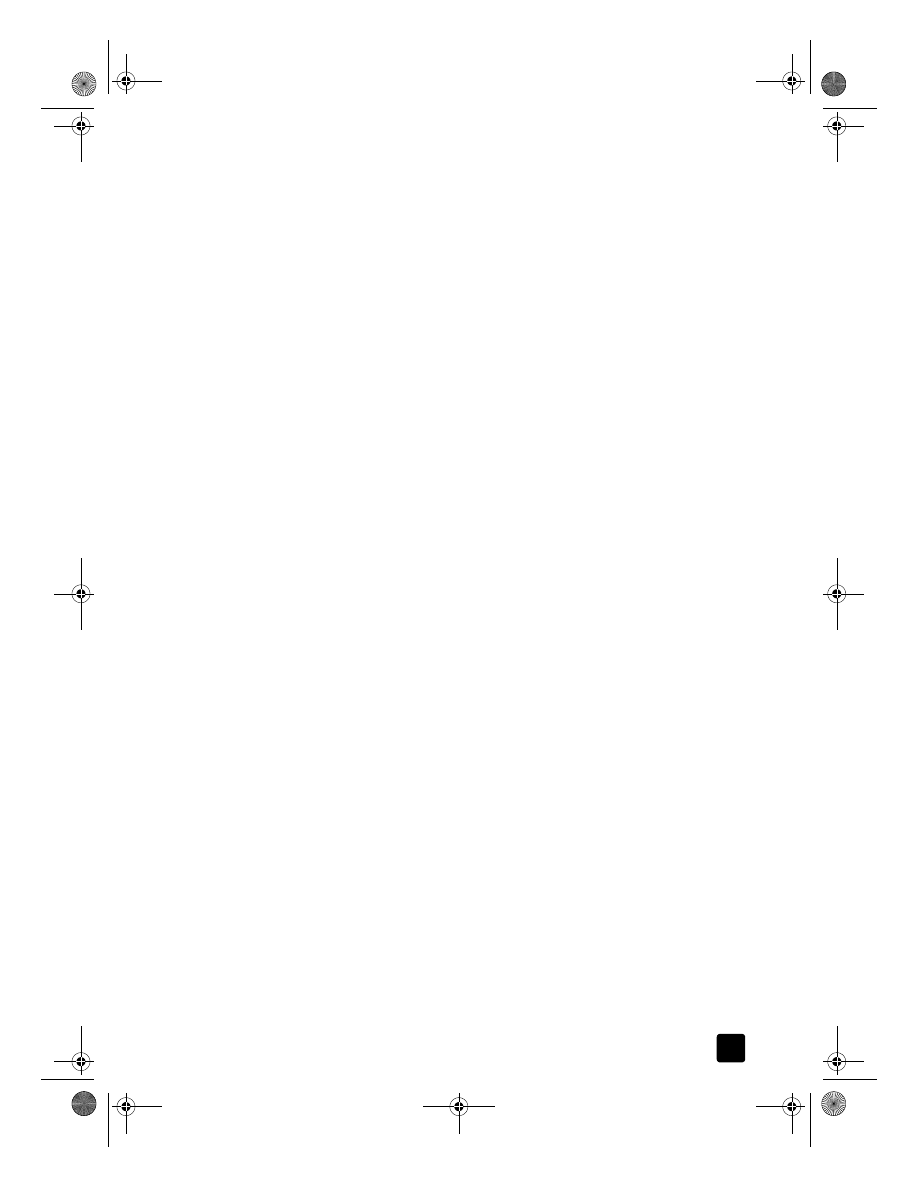
reference guide
quick start
7
1
Press Menu.
The first submenu appears, which depends on what model of HP Officejet
you have.
2
Press Menu repeatedly to view all the submenus.
The submenus are as follows:
– 0:Photo Card (some models)
– 1:Copy Setup
– 2:Fax Functions
– 3:Print Report
– 4:Speed Dial Setup
– 5:Basic Fax Setup
– 6:Advanced Fax Setup
– 7:Status and Maintenance
– 8:Network Setup (if network hardware is installed, advanced users
only)
Some options are available only on certain models of your HP Officejet.
3
Press Menu.
4
Press 7, then press 1.
This selects Status and Maintenance, then selects the Check Ink Level.
The ink supply levels for both the black ink cartridge (#14) and the tri-color
ink cartridge (#14) appear in the front-panel display.
5
Press Cancel to clear the front-panel display, if desired.
This concludes the brief tutorial.
Review the rest of this Reference Guide to find out how to make other
changes and use other features.
GroPlusRG.book Page 7 Wednesday, October 16, 2002 1:16 PM
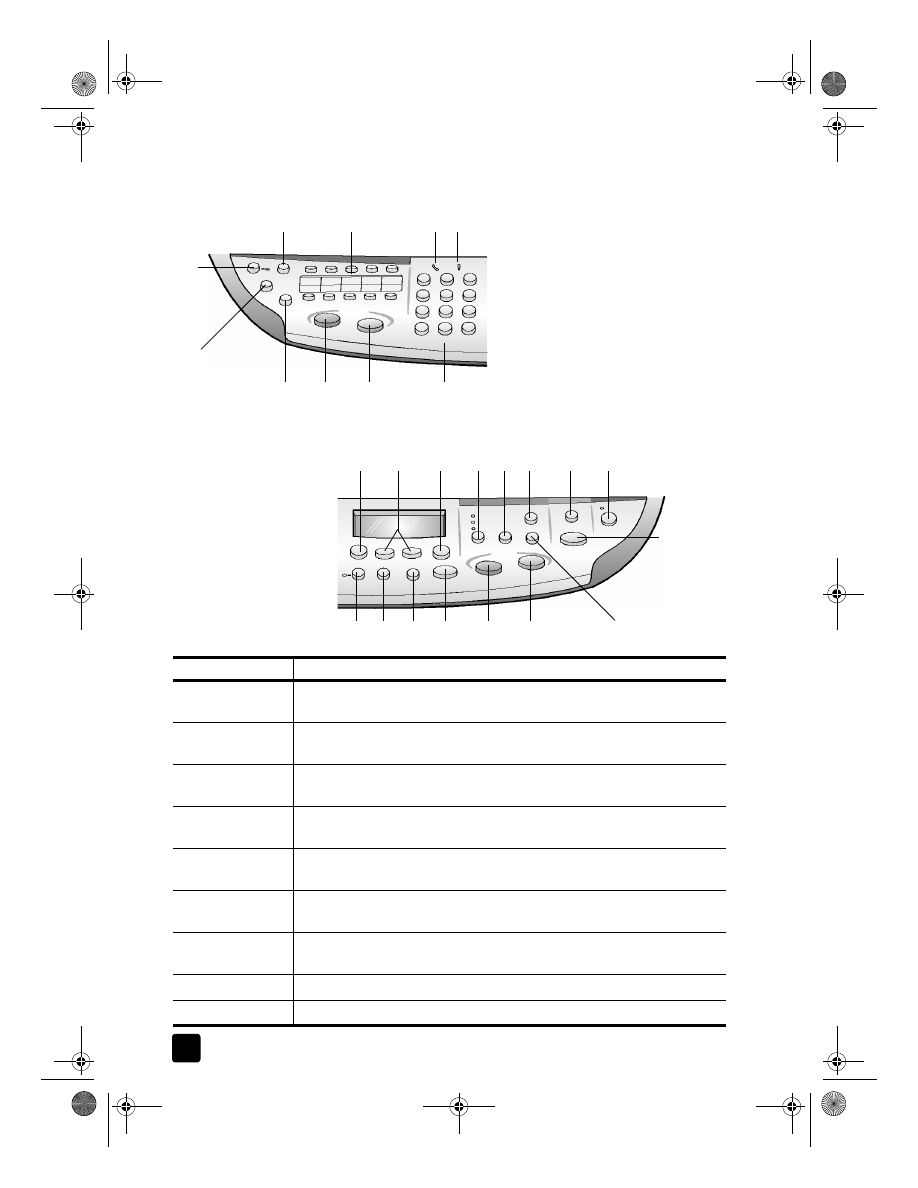
hp officejet 7100 series
chapter 2
8