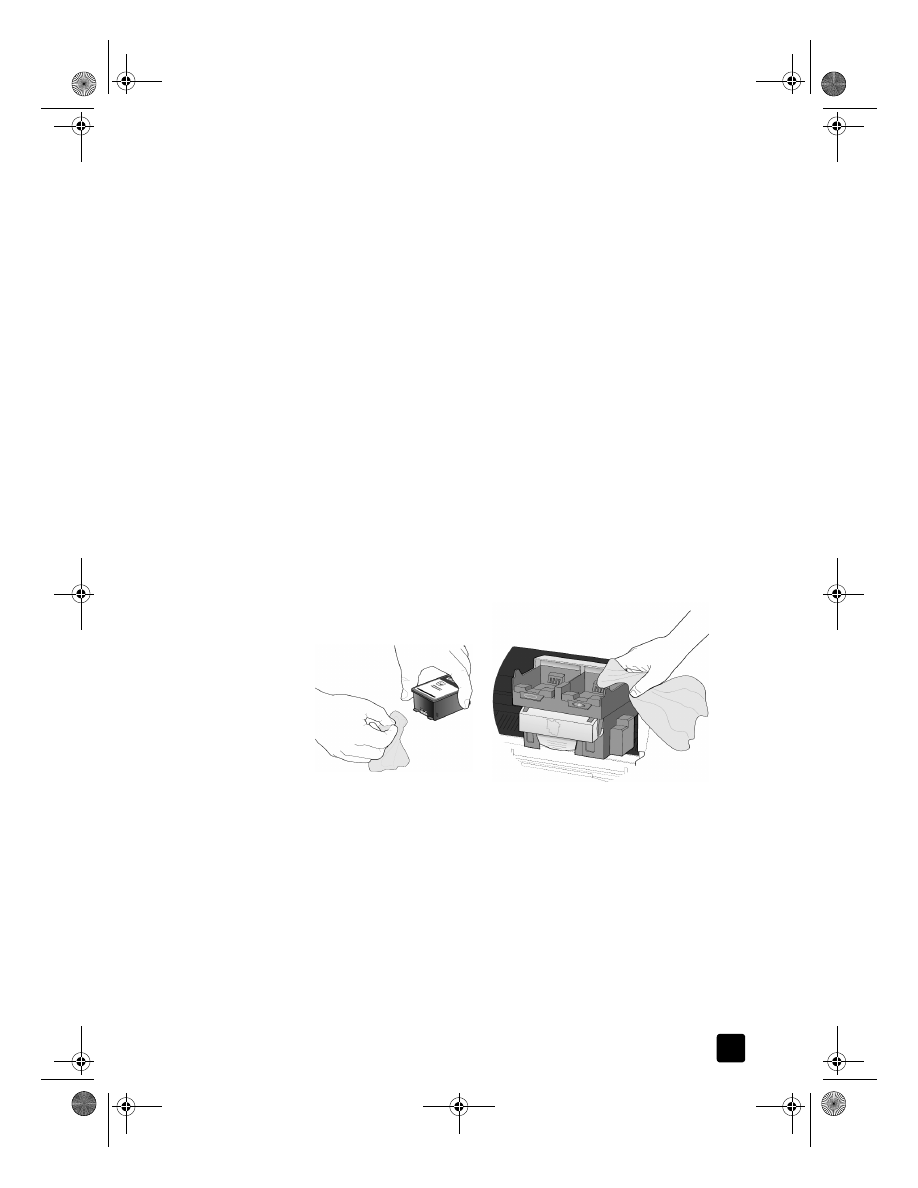
clean the printhead contacts
Clean the printhead copper contacts only if you get repeated front panel
messages prompting you to check a printhead after you already have.
GroPlusRG.book Page 67 Wednesday, October 16, 2002 1:16 PM
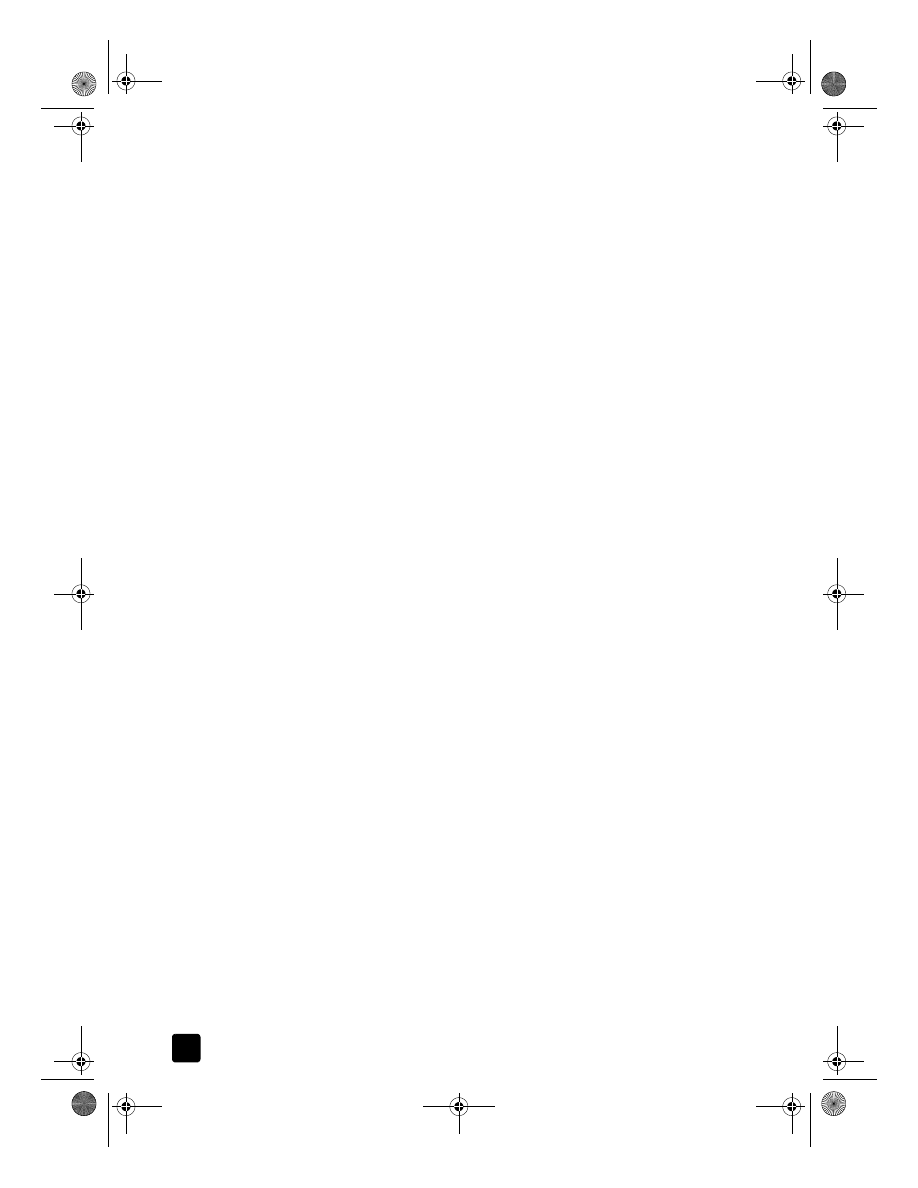
hp officejet 7100 series
chapter 8
68
Caution! Do not remove all printheads at the same time. Remove
and clean them one at a time.
Make sure you have the following materials available:
•
A clean, lint-free cloth
•
Distilled, filtered, or bottled water (do not use tap water, as it may contain
contaminants that can damage the printheads).
Caution! Be careful not to get ink on your hands or clothing.
1
Turn the unit on and open the print-carriage access door.
The print carriage moves to the center.
2
After the print carriage has moved to the center, unplug the power cord
from the back of the unit.
Warning! It is very important that you disconnect the printer from its
electrical power source before touching the printhead contacts. Electrical
shock or severe damage to the printer can occur if you touch the contacts
while there is electrical power to the printer. Do not use the On button to
turn the printer off.
3
Release the gray print carriage latch and then lift the print carriage to
access the printheads.
4
Remove the printhead by lifting the printhead handle and pulling upward.
5
Inspect the copper contacts and the contacts inside the printhead socket
for ink and debris buildup.
6
Clean any visible ink deposits with the clean, soft, lint-free cloth.
If necessary, moisten the cloth with one drop of water.
Caution! Clean only the copper contacts in the front of the
printhead, and wipe upwards only. Do not clean the ink nozzles
on the under side of the printhead. They can become damaged
or clogged by this type of cleaning.
GroPlusRG.book Page 68 Wednesday, October 16, 2002 1:16 PM
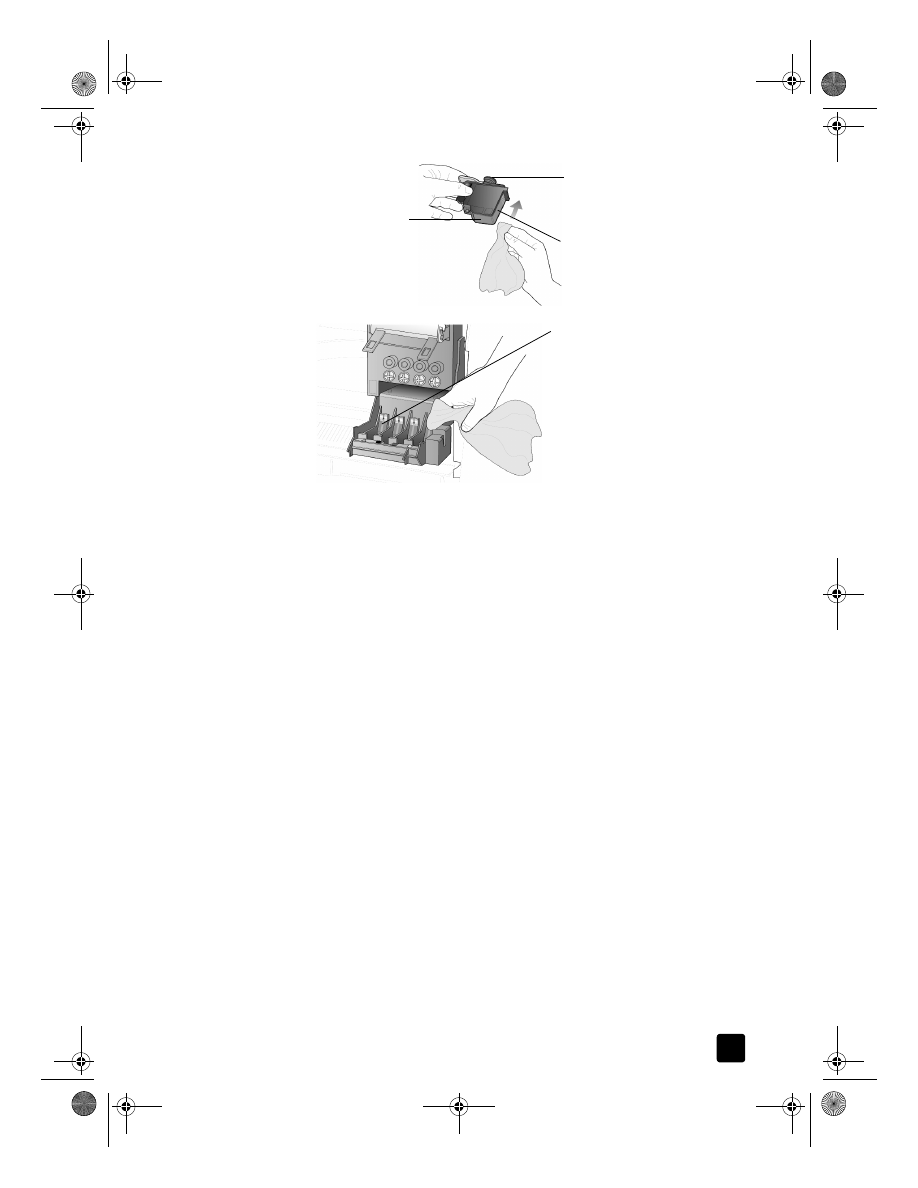
reference guide
maintain your hp officejet
69
7
Place the printhead back into the holder.
8
Repeat cleaning of other printheads, if necessary.
9
Move the print carriage latch down, and make sure the loops catch the
hooks. Snap the latch into place, then close the print-carriage access door.
10 Close the door and plug in the unit.
After cleaning the contacts, you should align the printheads.
11 Press Menu.
12 Press 7, then press 3.
This selects the Status and Maintenance menu, then selects the Align
PrintHeads option.
A page prints to confirm printhead alignment. You can either discard or
recycle this page. If the page does not appear, see the Troubleshooting
help, which you access from the HP Director.