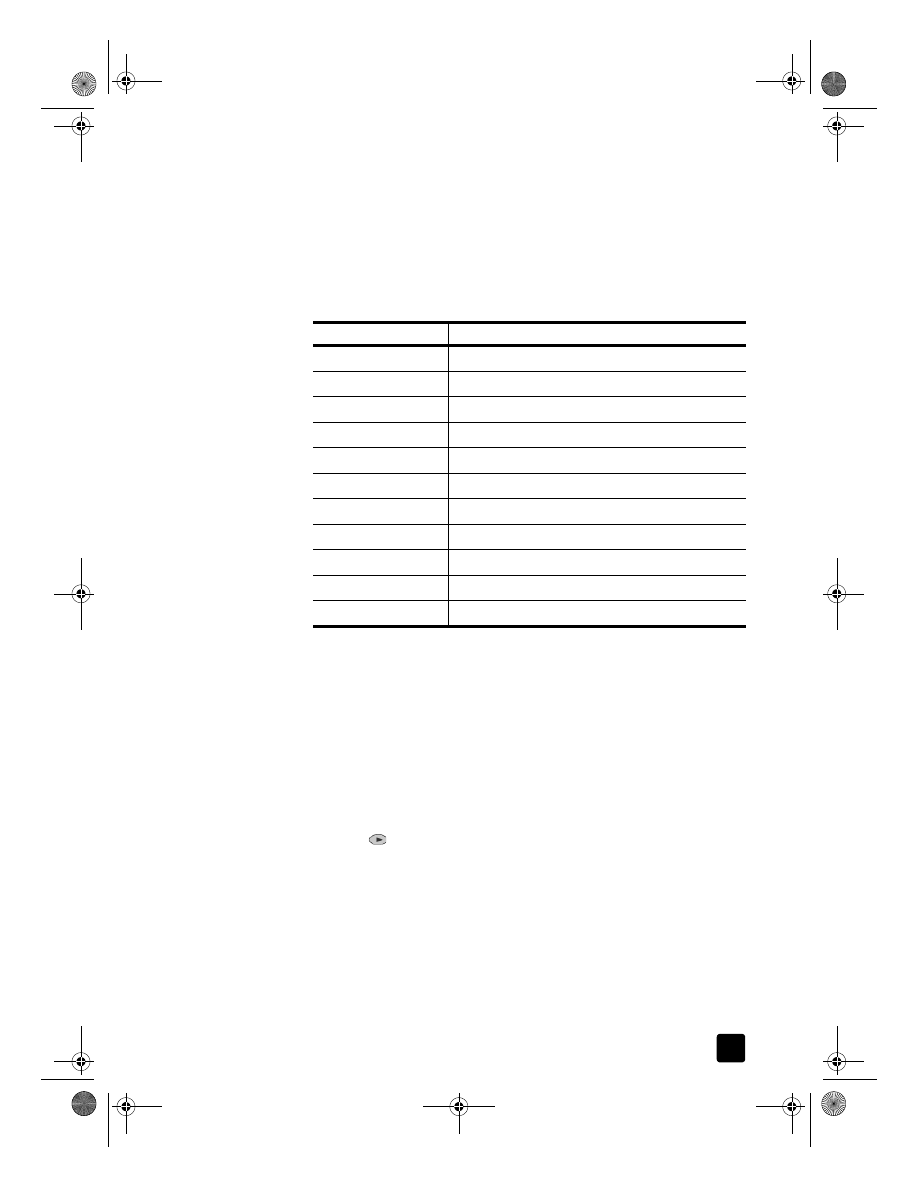
set the country or language
Usually, the language and country are set when you install the HP Officejet. If
you need to reset either the country or the language, use the following
procedure. The following table lists the available language codes.
Tip: If you accidentally choose the wrong language and are
unable to read the front-panel display, simply follow the first 3
steps using the keypad to choose the correct language. You may
also consider printing a Self-Test report to identify the country and
language that have been selected.
1
Press Menu.
2
Press 7, then press 7, then press Enter.
This selects the Status and Maintenance menu, then selects the Set Country
and Language option.
3
To select the language, you can do the following:
– Press
until the desired language appears.
– Wait until the desired language appears on the front panel display.
4
Enter the two-digit number corresponding to the language on the keypad.
For example: for English, you would enter 11.
5
After entering the language, you are prompted to confirm that the
language you selected is the one you want.
6
Press 1 for Yes and 2 for No.
7
After the language is selected, you are prompted with all the countries for
that selected language.
Code
Language
11
English
12
Espanol
13
Francais
14
Deutsch
15
Portugues
16
Nederlands
17
Italiano
18
Dansk
19
Suomi
20
Norsk
21
Svenska
GroPlusRG.book Page 71 Wednesday, October 16, 2002 1:16 PM
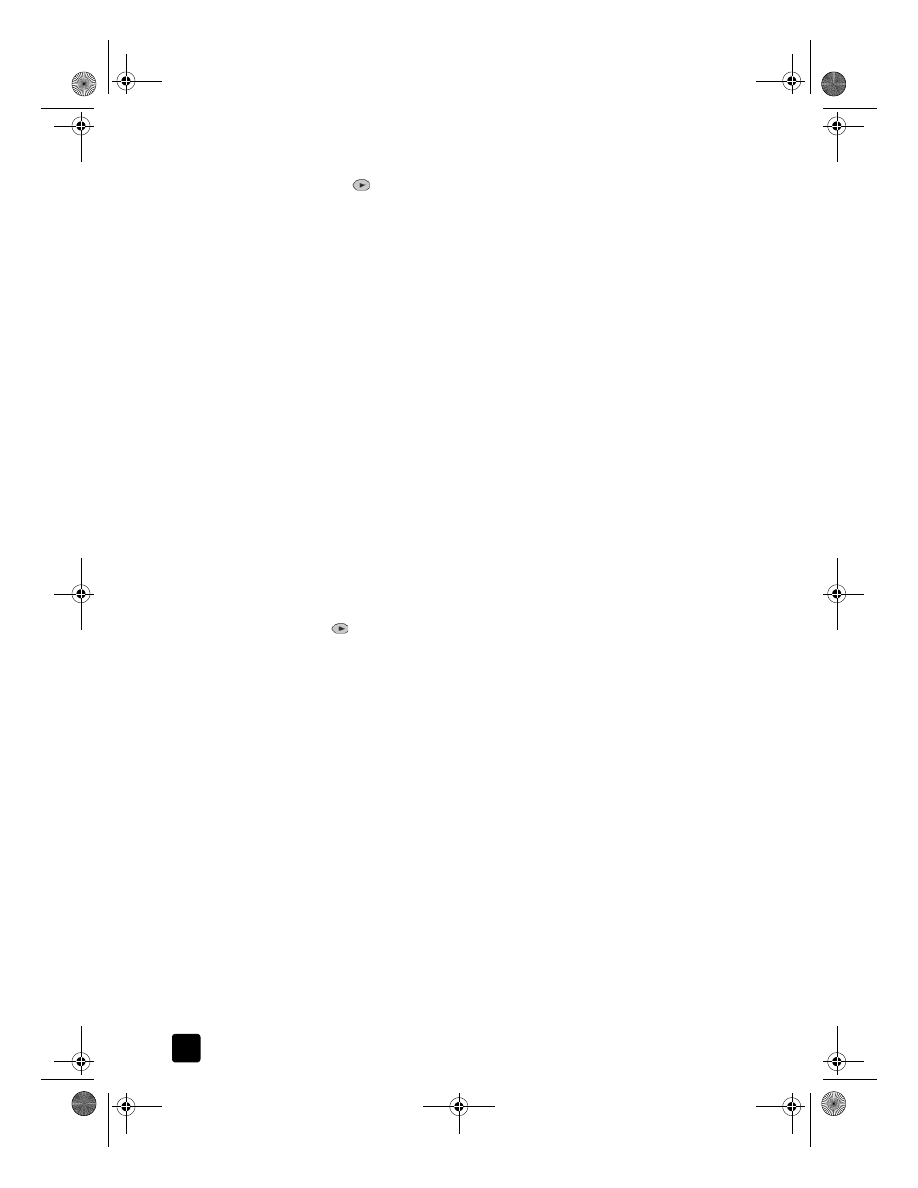
hp officejet 7100 series
chapter 8
72
8
To select the country, you can:
– Press
until the desired country appears.
– Wait until the desired country appears on the front panel display.
9
Enter the two-digit number corresponding to the country on the keypad.
For example: for USA, you would enter 10.
10 After entering the country, you are prompted to confirm that the country or
region you selected is the one you want.
11 Press 1 for Yes or 2 for No.
You can confirm the country and language by printing a Self-Test Report.
12 Press Menu, press 3, and then press 5 to print the Self-Test report.