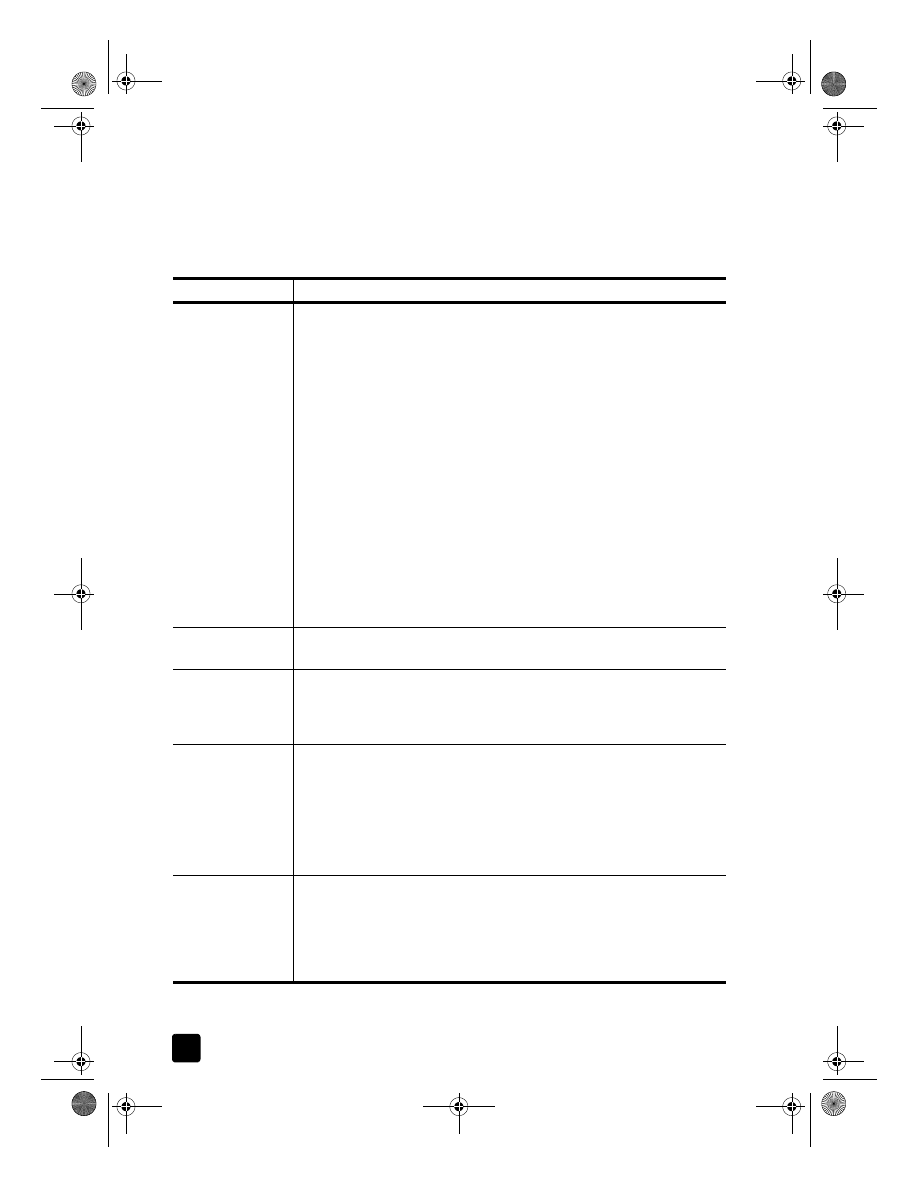
tips for loading other types of paper in the main tray
The following table provides guidelines for loading certain types of paper and
transparency film. For best results, adjust the paper settings each time you
change paper types and paper sizes. For more information, see choose the
paper tray and set the paper type on page 23.
paper
tips
HP papers
• HP Premium Inkjet Paper: Locate the gray arrow on the nonprinting side
of the paper, and then insert paper with the arrow side facing up.
• HP Premium or Premium Plus Photo Paper: Load the glossy (print) side
down. Always load at least five sheets of regular paper in the main tray
first, and then place the photo paper on top of the regular paper.
• HP Premium Inkjet Transparency Film: Insert the film so that the white
transparency strip (with arrows and the HP logo) is on top and is going
into the tray first.
• HP Iron-On T-shirt Transfers: Flatten the transfer sheet completely before
using it; do not load curled sheets. (To prevent curling, keep transfer
sheets sealed in the original package until you are ready to use them.)
Manually feed one sheet at a time, with the unprinted side facing down
(the blue stripe faces up).
• HP Greeting Cards, Glossy Greeting Cards, or Textured Greeting
Cards: Insert a small stack of HP greeting-card paper, with the print-
side down into the main tray until it stops.
• HP Restickable Inkjet Stickers: Place the sheets in the main tray, print-
side (sticker-side) down.
Legal-size paper
Fully extend the paper-length guide and make sure that the main tray is
pushed all the way in.
Postcards
(only works with
printing)
Insert a stack of postcards with the print-side down into the main tray until
it stops. Line the postcards up on the right side of the main tray, slide the
width guide up against the left side of the cards, and then slide the
paper-length guide in until it stops.
Labels
(works only with
printing)
• Always use letter-size or A4-size label sheets designed for use with
HP inkjet products (like Avery Inkjet Labels), and make sure that the
labels are not over two years old.
• Fan the stack of labels to make sure none of the pages are sticking
together.
• Place a stack of label sheets on top of standard paper in the main tray,
print-side down. Do not insert labels one sheet at a time.
4” x 6” Photo
paper (works only
with printing)
Insert the photo paper with the print-side down into the main tray until it
stops. Place the long edge of the photo paper against the right side of the
main tray, slide the paper-width guide up against the long edge of the
photo paper, and slide the paper-length guide in until it stops. If the photo
paper you are using has perforated tabs, load the photo paper so that the
tabs are closest to you.
GroPlusRG.book Page 22 Wednesday, October 16, 2002 1:16 PM
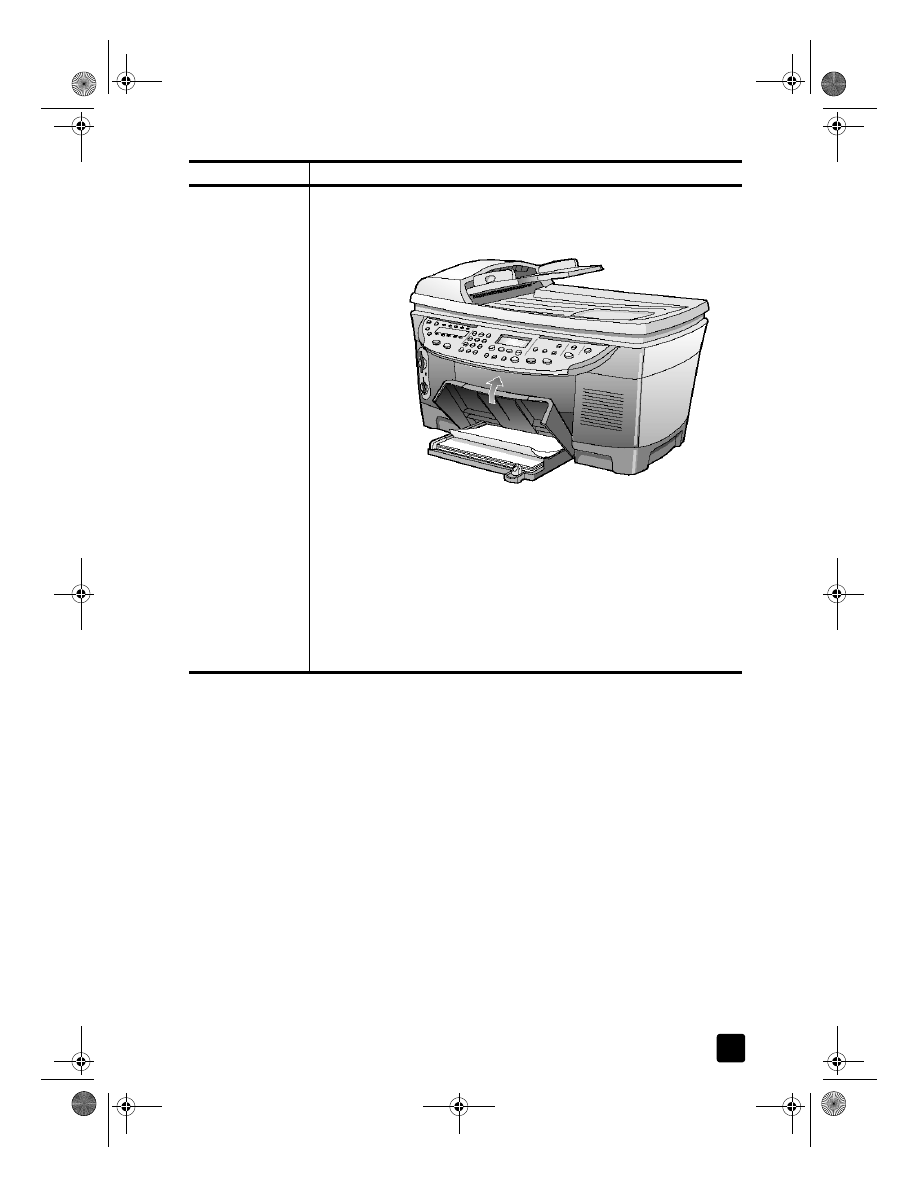
reference guide
load originals and load paper
23