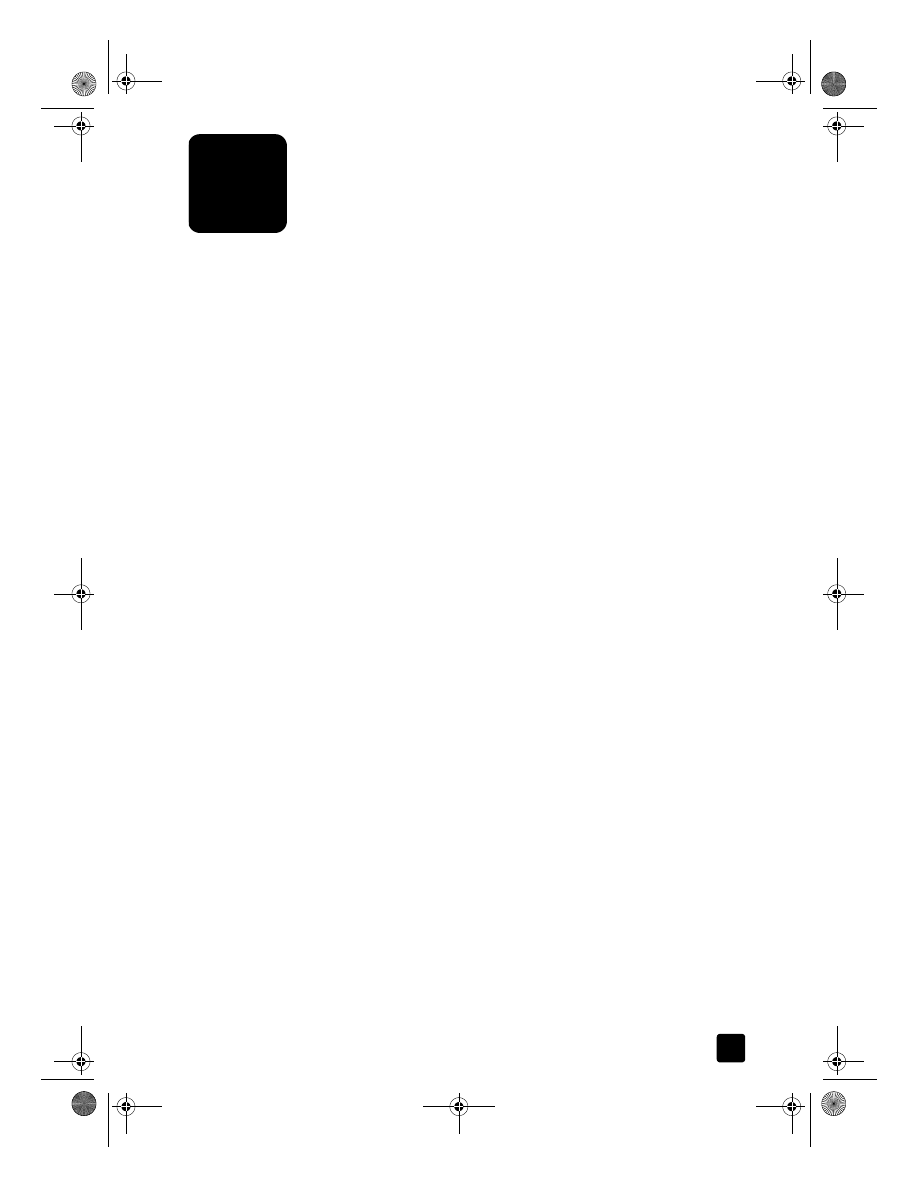
print using 4800 optimized dpi in Windows
1
Open the photo you wish to print.
2
Load the photo paper in the main paper tray. For more information, see
load paper on page 19 and tips for loading other types of paper in the
main tray on page 22.
3
From the program’s File menu, select Print, then Properties
or
Preferences,
and then click the Setup tab.
4
In the Paper Type list, choose a type of photo paper.
Your HP Officejet automatically sets the Print Quality to Best.
5
In the Paper Size list, choose the appropriate paper size.
6
In the Photo Paper Printing area, select 4800 x1200 Optimized dpi.
GroPlusRG.book Page 15 Wednesday, October 16, 2002 1:16 PM
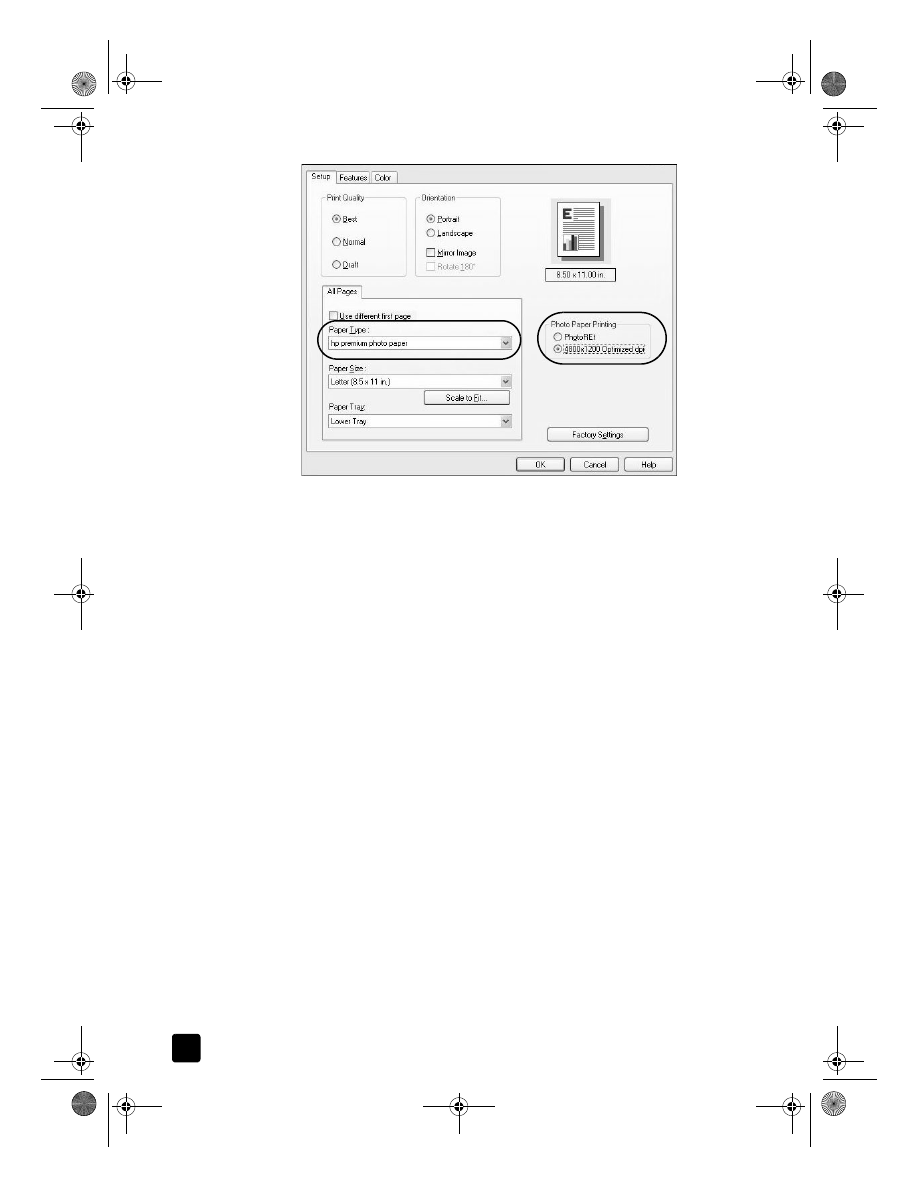
hp officejet 7100 series
chapter 3
16
select 4800 x1200 Optimized dpi for high resolution photo printing
7
Click OK to close the dialog box, and then click OK or Print in your
program’s Print dialog box to begin printing.