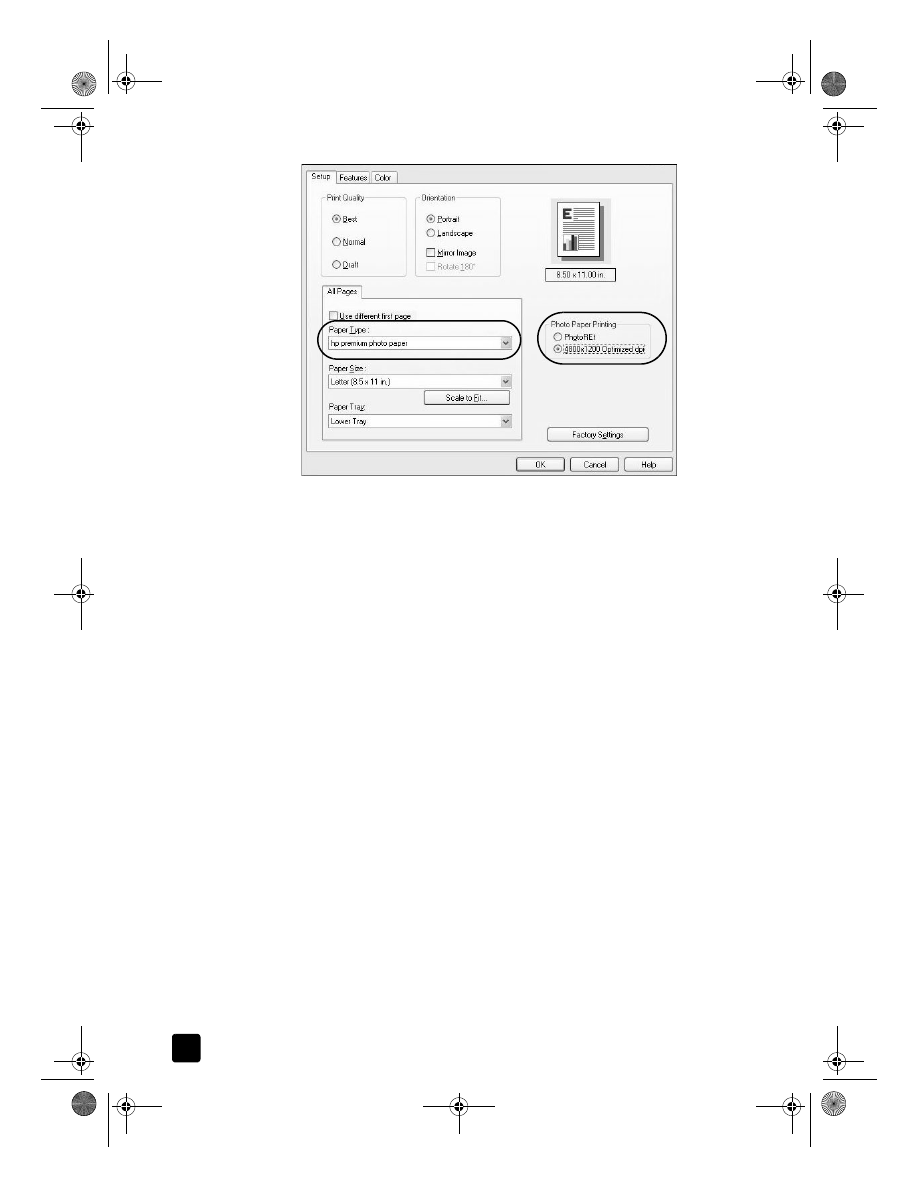
print using 4800 optimized dpi in Macintosh OS 9
1
Open the photo you wish to print.
2
Load the photo paper in the main paper tray. For more information, see
load paper on page 19 and tips for loading other types of paper in the
main tray on page 22.
3
From the program’s File menu, select Print.
The Print dialog box opens.
4
Select Paper Type/Quality from the list.
5
Select the Quality tab.
6
In the Paper Selection area, select Photo Paper from the Group list.
7
In the Paper Selection area, select the appropriate photo paper from the
Type list.
Your HP Officejet automatically sets the Quality to Best.
8
In the Quality area, select the High Resolution Photo
option.
Note: You must select Photo Paper from the Group list before you can
access this option.
9
Click OK.
GroPlusRG.book Page 16 Wednesday, October 16, 2002 1:16 PM
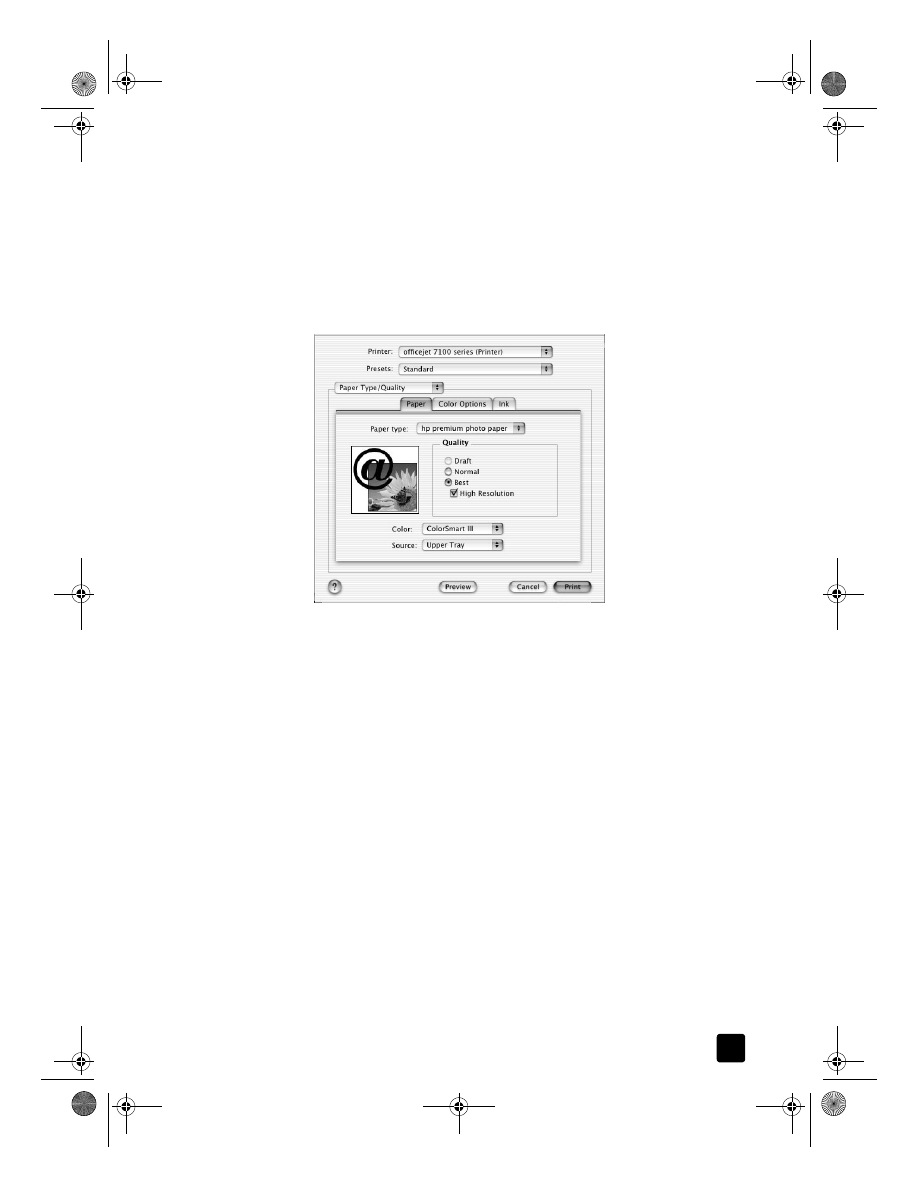
reference guide
load originals and load paper
17