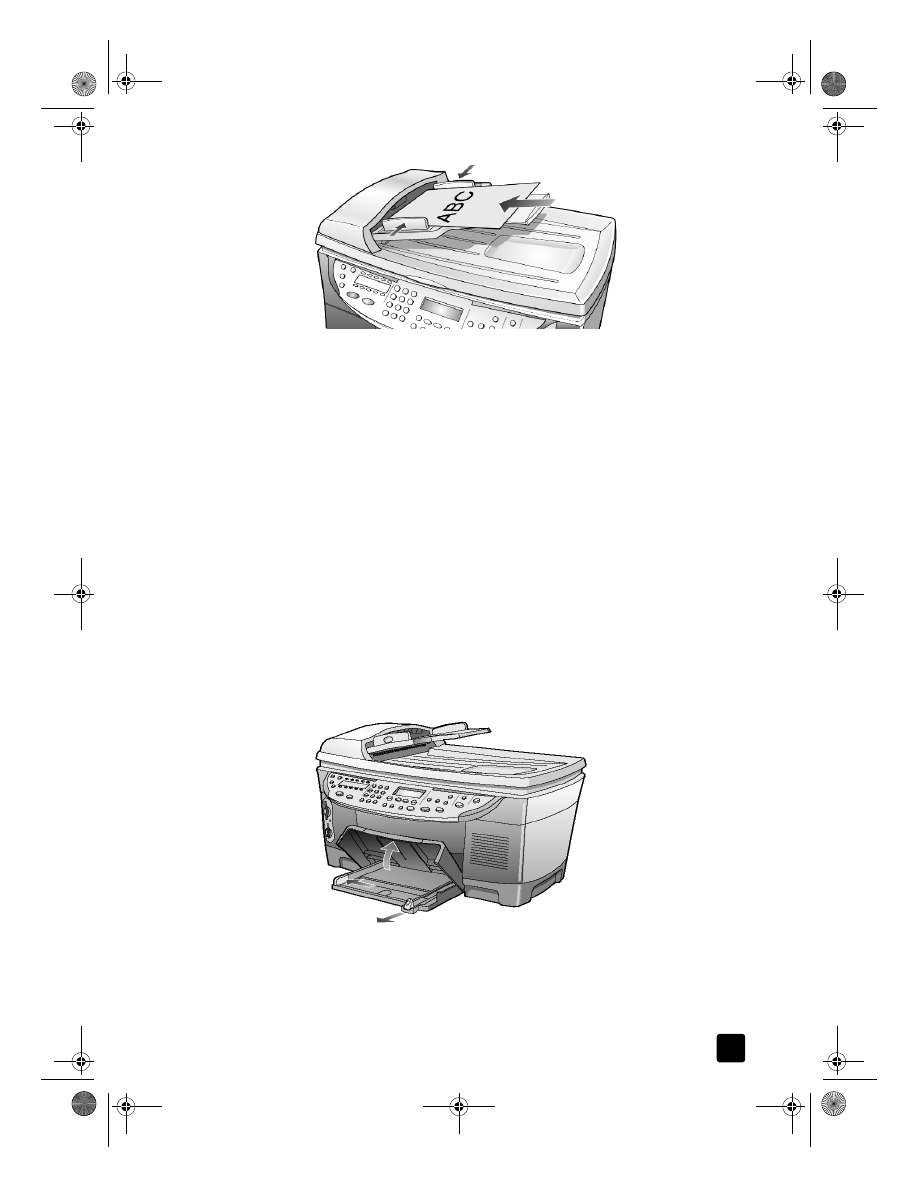
load originals and load paper
19
load paper
Following is the basic procedure for loading paper. There are specific
considerations for loading certain types of paper, transparency film, and
envelopes. After you review this procedure, see tips for loading other types of
paper in the main tray on page 22 and load envelopes on page 20.
For best results, adjust the paper settings each time you change paper types or
paper sizes. For more information, see choose the paper tray and set the paper
type on page 23.
If you have the HP 250-sheet plain paper tray, you can load paper into both the
main paper tray and the 250-sheet plain paper tray. If you have the 250-sheet
plain paper tray, you should use it for plain paper only. Please refer to the
Accessories guide that comes with the paper tray for information about installing
the tray, loading paper, and adjusting paper-width and paper-length guides.
Caution! You must also have the two-sided printing accessory
installed to use the 250-sheet plain paper tray.
to load the main paper tray
1
Lift the output tray up until it catches in the raised position, and slide the
paper-width and paper-length guides to their outermost positions.
2
Tap the stack on a flat surface to align the edges of the paper, and then
check the paper for the following:
– Make sure it is free of rips, dust, wrinkles, and curled or bent edges.
– Make sure all the paper in the stack is the same size and type, unless
you are working with photo paper.
GroPlusRG.book Page 19 Wednesday, October 16, 2002 1:16 PM
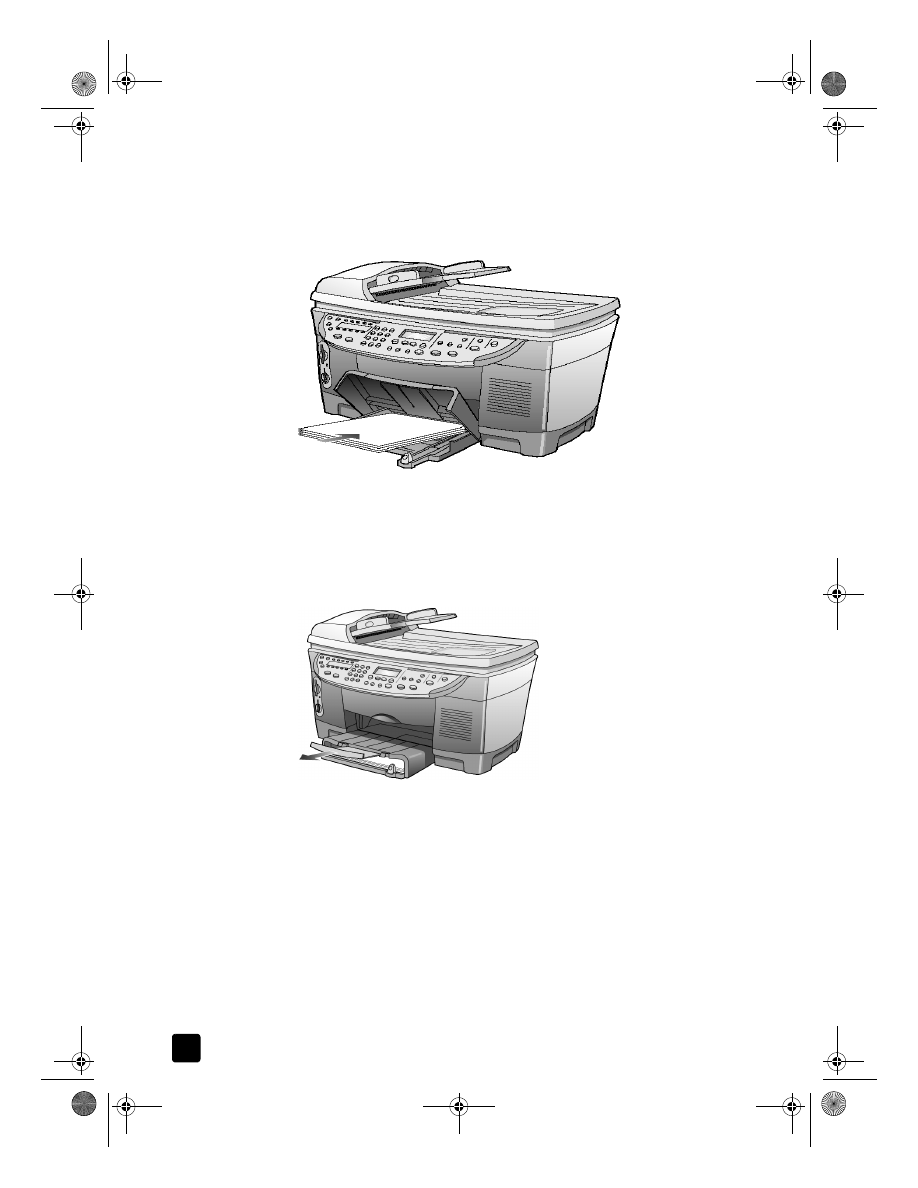
hp officejet 7100 series
chapter 3
20
3
Insert paper into the main tray print-side down until it stops. If you are
using letterhead, insert the top of the page first.
Be careful not to use too much or too little paper. Check that the stack of
paper contains several sheets but is no higher than the top of the paper-
length guide.
4
Slide the paper-width and paper-length guides in until they stop at the
edges of the paper. Make sure that the paper stack lies flat in the main
tray and fits under the tab of the paper-length guide.
5
Lower the output tray.
6
To prevent printed paper from falling off the tray, fully extend the output-
tray extender.
To load the 250-sheet plain paper tray
`
Review the Accessories guide that came with the 250-sheet plain paper
tray for information on loading paper in this accessory.