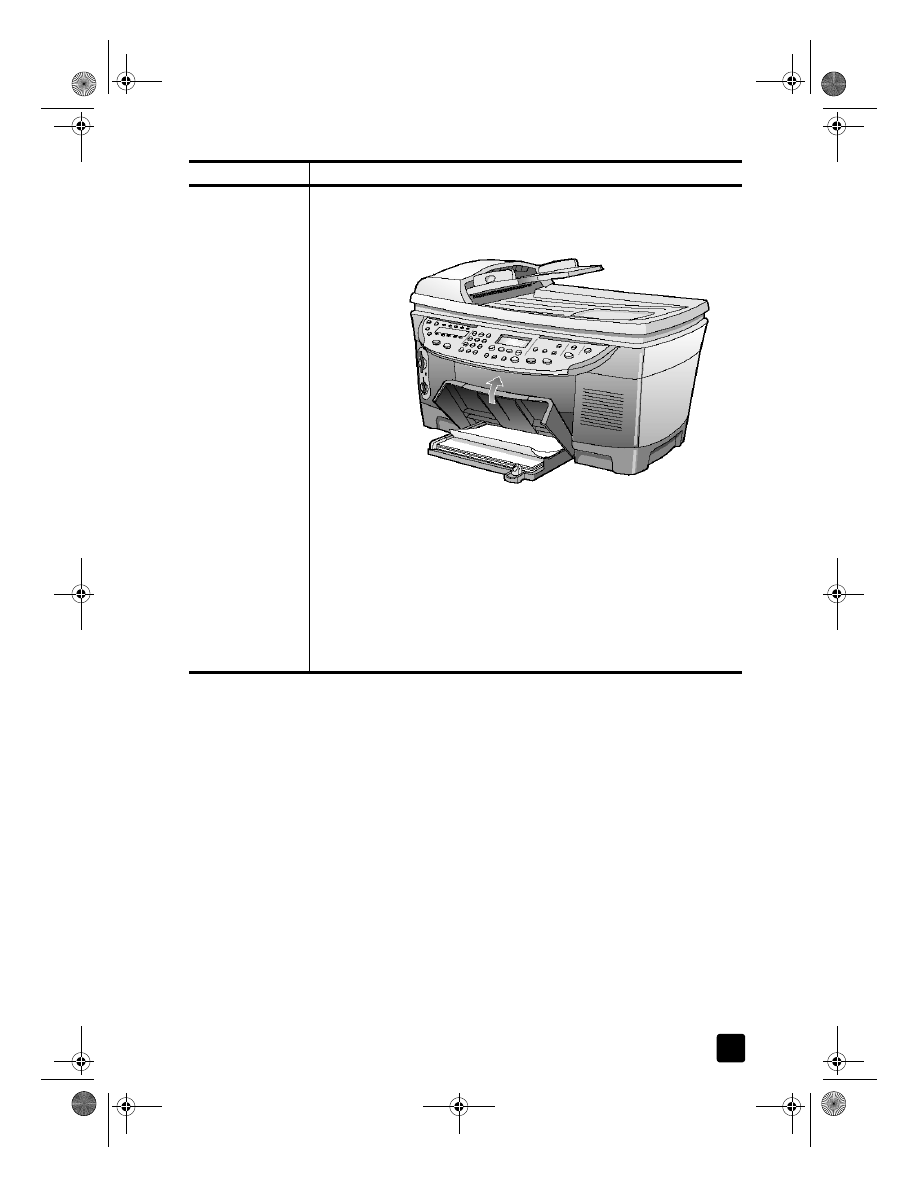
choose the paper tray and set the paper type
If you want to use a different type of paper, such as photo paper, transparency
film, banner paper, or envelopes, simply load that paper in the main tray. You
should then change the paper type settings to ensure the best print quality.
If you have installed HP 250-sheet plain paper tray, that paper tray is the default
paper tray that is used for copying. If you load a different type of paper in the
main paper tray, you need to not only change the paper type settings, but also
specify the paper tray to use.
Caution! You must also have the two-sided printing accessory
installed to use the 250-sheet plain paper tray.
You can change copy settings from the front panel or from the HP Director.
When you change settings using the front panel, the copy settings are reset two
minutes after the unit completes the copy.
HP recommends paper type settings according to the type of paper you’re using.
For more information, see recommended paper-type settings for copying in the
onscreen User’s Guide.
Continuous
(banner) paper
(works only with
printing)
Continuous banner paper is also known as computer or z-fold paper.
• Before loading banner paper, remove all other paper from the main
tray, then raise the output tray until it catches in the raised position.
• If you use non-HP banner paper, use 20-lb. paper and fan the paper
before loading it.
• Verify that the stack of banner paper contains at least five pages in the
stack.
• Carefully tear off the perforated edge strips from both sides of the
paper stack, if any, and unfold and refold the paper to make sure the
pages do not stick together.
• Put the paper in the main tray so that the unattached edge is at the top
of the stack. Insert the first edge into the main tray until it stops, as
shown in the illustration above.
paper
tips
Raise the output
tray until it stays in
the raised position.
Insert first edge of
paper into the main
tray.
GroPlusRG.book Page 23 Wednesday, October 16, 2002 1:16 PM
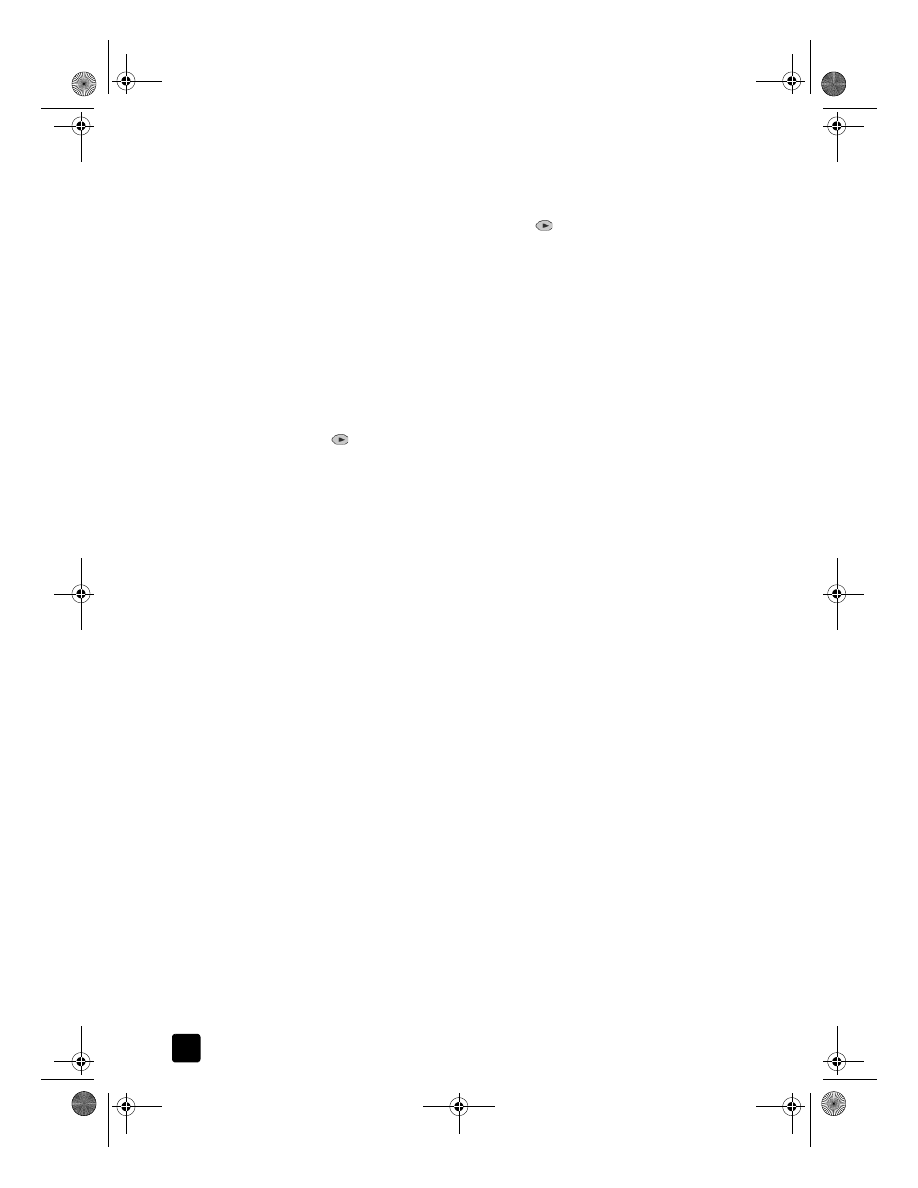
hp officejet 7100 series
chapter 3
24
1
Press Tray Select/Paper Type.
If you have both paper trays, press Tray Select/Paper Type until the
desired paper tray is selected, indicated by the dot on the left.
2
When copying from the main tray, press
until the appropriate paper
type appears.
3
Press Enter to choose the displayed paper type.